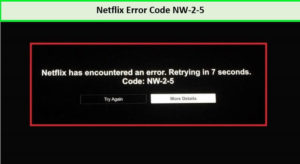Netflix is the epitome of relaxation – nothing is stopping you from leaving the worry behind and spending your time the way you like. But there are minor annoyances that can ruin your experience, and one of such problems is Netflix error code nw-2-5. Today, we will explain all about this error and how to fix it; stay tuned because we have so much to tell you.
Imagine after a long day you want to lay on the couch, grab a pizza, and enjoy the ‘me-time.’ when you think that everything is ready and now you can watch your favorite show or play your favorite game – you get the message that Netflix has encountered an error code nw-2-5.
What does code nw-2-5 mean on Netflix? Don’t worry – as we have been there so we can relate to this frustrating scenario.
If you want to get rid of Netflix proxy and connectivity errors, you need to understand its underlying cause and what is Netflix error code nw2-5. Maybe your internet speed is slow, or the VPN is not working (Check our picks of best VPNs for Netflix) – you need to be sure what causes the problem to fix it.
5 Easy Steps to fix Netflix Error Code NW-2-5 in US
- Make sure your network allows streaming
- Check internet connection
- Restart your device
- Restart your internet device
- Check DNS setting
What is Netflix Error Code NW-2-5?
If you see the Netflix Error Code NW-2-5, then this means that a network connectivity problem is preventing your device from reaching Netflix.
Code NW-2-5 Netflix error is a network connection error that results in a warning by Netflix. It is mostly experienced by Smart TV, PS4, and Xbox users. All of us have seen this message on our screens, so what does it mean?
We received the Netflix Error Code NW-2-5 when our internet was unstable
What causes Netflix Error Code NW-2-5?
There are two leading causes of nw-2-5 Netflix error.
- Your device is unable to connect to the router.
- Connectivity issue between Netflix and your device.
These connectivity issues are considered the main culprit, and therefore it is crucial to identify the underlying reason to fix the error. Some users complain that they get the error while using a specific device while other devices do not result in Netflix error.
If the users are getting this error on PS4, it indicates an issue with DNS configuration or internet connection.
Here is how to fix Netflix Error Code NW-2-5 in US
If you face the issue of Netflix error code nw-2- 5, you need to check the internet connectivity. Here is a step-by-step guide to answering Netflix error code nw-2-5 how to fix resolve the issue and enjoy Netflix to your heart’s content.
1) Make sure your network allows streaming
One of the main reasons for getting Netflix error code nw 2 5 Netflix is because many networks block Netflix setup. If the internet provider has blocked your connection to Netflix, there is almost nothing you can do. In such a case, you need to ask the internet provider if Netflix’s services are blocked.
If you are attempting to enjoy Netflix with work or school Wi-Fi, there are higher chances of getting Netflix nw-2-5. Public Wi-Fi also blocks streaming services such as Netflix because they don’t have infinite bandwidth. This can negatively affect the video quality or connectivity with Netflix.
If you are not using public Wi-Fi and still getting the connectivity error – it is time to switch to cable internet or DSL as they offer a faster speed.
2) Check your internet connection
Sometimes, a slow internet connection can ruin your streaming experience and cause nw-2-5 Netflix error code. With thousands of online internet speed tests – you can check your connection speed in seconds.
If you want to check the connection speed due to Netflix nw-2-5 error, there is no better tool than ‘Fast – Powered by Netflix’ as it checks the speed of the connection to its server. You can compare your internet speed with the speed recommendation list specified by Netflix.
| Speed Recommendations | Quality |
| 0.5 Megabits/sec | Required speed for broadband connection |
| 1.5 Megabits/sec | Recommended speed for broadband connection |
| 3.0 Megabits/sec | SD quality |
| 5.0 Megabits/sec | HD quality |
| 25 Megabits/sec | Ultra HD quality |
The ideal solution to this issue is asking your ISP provider to fix the issue or discussing it with your device provider and search for a possible fix.
3) Restart your device
Netflix code nw-2-5 can sometimes be fixed by restarting your device. Here is how you can fix the error by merely restarting your device.
- Shut down the device. If you are facing a Netflix nw-2-5 error on Smart TV, use the remote control and then unplug from the power.
- Plug back the device after waiting for few minutes.
- It is also essential to discharge the device completely before plugging it back in.
- Press down and hold the power button (if available) for 5 seconds and then release it.
- Plugin the device, grab the remote, and turn on your TV. Try connecting to the Netflix app to check if your effort were fruitful.
If you succeed, congratulations are in order – if not, jump to the next solution.
4) Restart your network device
Though this approach to fix code nw-2-5 netflix Netflix seems simple; we have a tip to make it work every time.
- Turn off your device and unplug it.
- Disconnect it from the router and modem.
- Wait for a few minutes.
- Plug everything back and wait for router/modem lights to appear,
- Now grab the remote and enjoy Netflix.
5) Check your DNS Setting
Netflix connection error code nw 2 5 can also be caused by your DNS setting, especially gaming consoles, including Xbox, PlayStation, Streaming Media Player, and set-top boxes. Here is how to configure the DNS settings of your device to fix nw-2-5 error Netflix.
- Press ‘Guide Button’ on the Xbox controller.
- Navigate to ‘Settings.’
- Click ‘System Setting’ and then ‘Network Setting.’
- Pick your network and select the ‘Configure Network‘ option.
- Now go to the ‘DNS Setting.’
- Select the ‘Automatic‘ option.
- Restart Xbox and enjoy Netflix.
If you want to opt for the manual options – enter 8.8.4.4 as primary and 8.8.8.8 as a secondary DNS server.
FAQs
How do I fix error code NW?
- Restart the device you’re using. Whether you’re using a tablet, streaming device, laptop, PC, or any other device, restarting should fix this error.
- Restart your internet network.
- Disable your VPN connection.
- Verify your DNS settings.
- Restore all default connections.
How do you fix error code NW 2 4?
- Ensure that your network allows you to access Netflix.
- Ensure you’re connected to the internet.
- Restart your device and home network.
- Restore the default settings of your connection.
- Improve the signals of your Wi-Fi.
- Contact your ISP if there’s still a problem.
Can’t connect to Netflix server?
If that’s the case, then unplug your router and modem together and wait for 30 seconds. Plug your modem again and wait until no new indicator lights are blinking. Switch on your device and try accessing Netflix again.
How do you reset Netflix on a smart TV?
Visit the Home screen of your Smart TV and click Settings. Scroll down until you see the Netflix app. Slide the Reset toggle to On.
Why does Netflix say Code NW-2-5?
Netflix error code NW-2-5 indicates that there is a network connectivity issue. It means that your device cannot reach Netflix server because of an issue in connectivity.
Closing
Netflix calls for uninterrupted entertainment, and it is time you designate for relaxation. Any hindrance or inconvenience will ultimately spoil your mood, so it is better to prepare the solutions in advance even when you cancel Netflix subscription and now you know what is Netflix code nw-2-5 and how to fix it.
As we are also the victim of the same error, it was our responsibility to make it easier for fellow users to resolve Netflix error code nw-2-5 or nw-2-5 Netflix code and enjoy unlimited Netflix without any issues. This step-by-step guide is our attempt to highlight every available solution to your problem. Happy streaming!