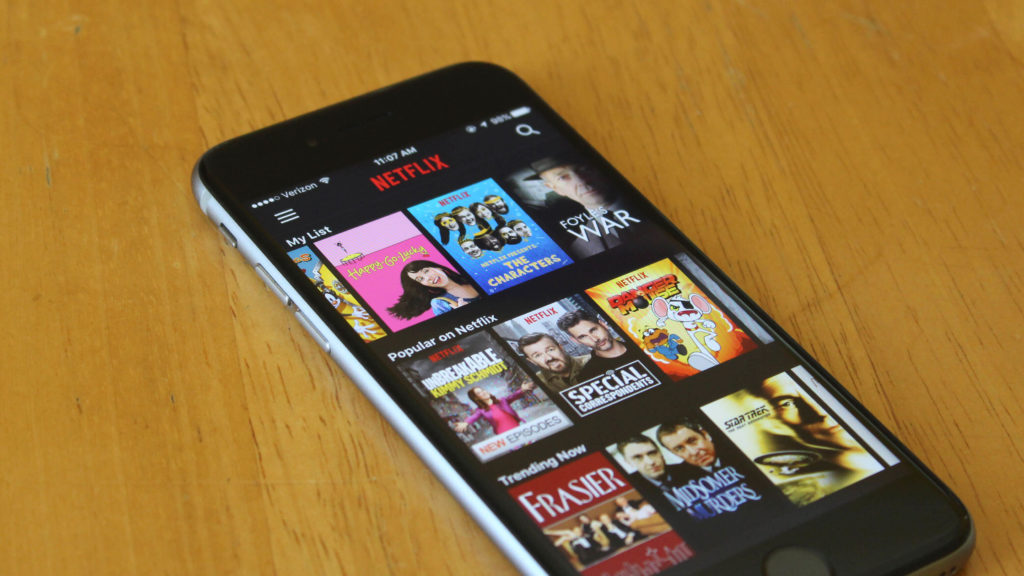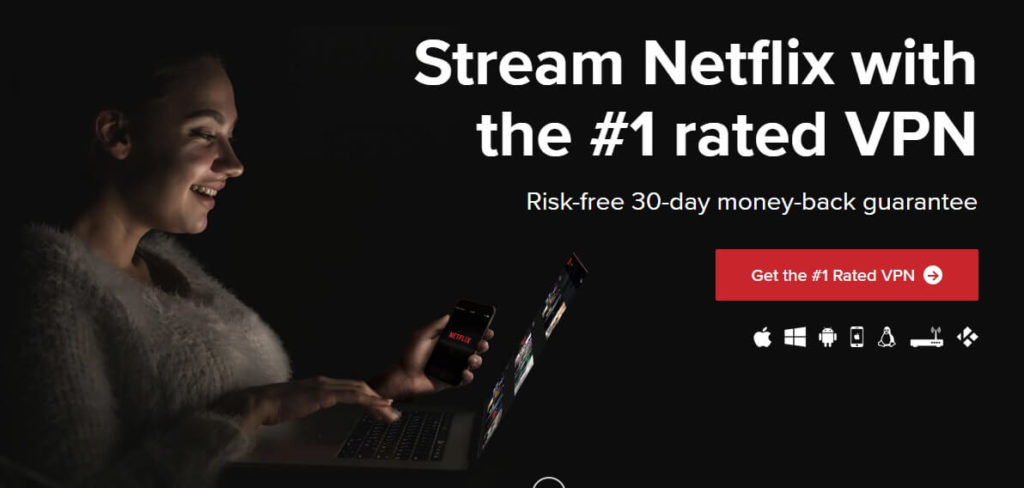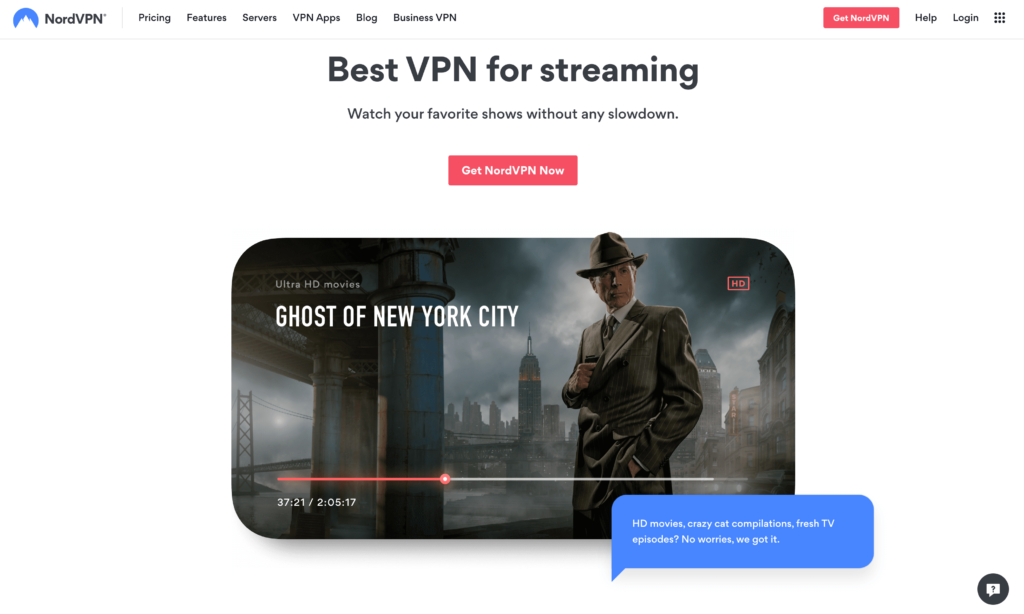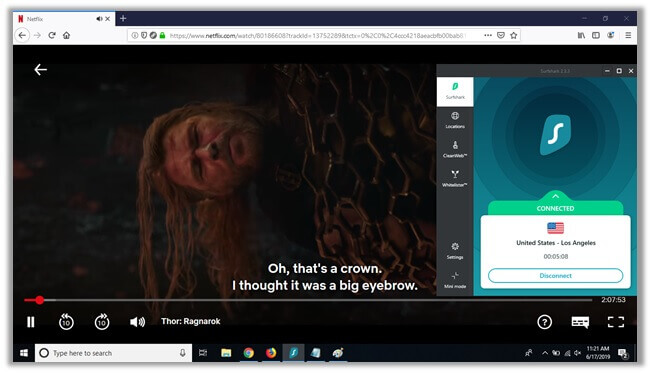With 900 million global iPhone users and 203.67 million Netflix subscribers, there is no doubt that Netflix is congruent to entertainment. Apple users want to experience the unmatchable video quality provided by Netflix and experience it on their beloved and cherished device.
With exceptional technologies used in the manufacturing of iPhones, we really can’t blame Apple users for wishing for asking how to watch Netflix on iPhone.
The streaming fun is not limited to a single device or a single country as you can unblock foreign Netflix libraries with our recommendation for the best Netflix VPN. All you need is some good movie and show recommendations, a bucket of snacks, a lounging cushion, and some drinks!
Netflix is the uncrowned king of entertainment, and one of the most remarkable features is its compatibility with other devices, including Smart TV, gaming consoles, Roku, and streaming devices. Today we are focusing on one device loved by billion – the iPhone.
How to Watch Netflix on iPhone in April 2022?
Below are the simple steps involved in watching Netflix on your iPhone:
- Open the Netflix App
- Enter the login credentials
- Select the profile you want to use.
- Enter the title of the show in the search bar.
- Play the video you want from the search results.
- Sit back and enjoy!
How to Get Netflix on iPhone?
The Netflix app is available on the App Store, and you can easily download it on your iPhone. Here are the steps you need to follow if you want to enjoy Netflix on your iPhone.
- Open the ‘App Store‘
- Select ‘Search‘
- Type ‘Netflix‘ in the search bar and click the ‘Search’ button
- Select the ‘Netflix‘ app from the results
- Select ‘Get‘
- Netflix app will be downloaded on your iPhone.
- Enter the credentials and enjoy!
Best Resolutions that Netflix Support on iPhone
When you are trying to answer how to watch Netflix on your iPhone, you may get concerned about the quality of the videos. As Netflix is famous for its exceptional video quality, you should opt for the best resolution. Here is the description of what to expect regarding the resolution specifically for the described devices.
| Apple Devices | Supported Resolution |
| iPhone XS, X, XS Max | 1080p |
| iPhone XR | 720p |
| iPhone 6 Plus and all the Plus models | 1080p |
| iPad | 720p in iOS 8.0, 480p in iOS 6 and earlier |
| iPad (Retina display) | 1080p |
| iPod Touch, iPhone 5, and below | 720p in iOS 7.0 & up, 480p for iOS 6.0 and earlier |
Now you know what to expect in terms of resolution. Know your device better and the resolution it can support to provide a smooth and enjoyable streaming experience.
How to watch US Netflix on iPhone from Anywhere in April 2022?
American Netflix library is the most sought-after because it has the most extensive collection of shows and movies. Even if you are not living in the US, you can watch US Netflix anywhere. Here are a few simples steps that can help you enjoy the shows available only on American Netflix.
- Download ExpressVPN and subscribe to a plan.
- Enter the login credentials.
- Connect to the US server.
- Open Netflix App
- Search the show title
- Enjoy!
When it comes to getting your hands on everything Netflix has to offer, you have to deal with the nuisance of the geo-restriction barrier. It allows the users to watch content approved for streaming based on their region. For instance, you can watch ‘Twin Peaks’ in the US but not in UK, Canada, or Australia without changing your Netflix region on iPhone.
Not all VPNs work with Netflix, so it is essential to know which one does and some of the free VPNs for Netflix actually work. Here are our top picks that provide the best payment offers and work with Netflix.
1. ExpressVPN – The Best VPN for Unblocking Netflix
When it comes to the list of the best VPN for Netflix – ExpressVPN tops the list. It offers you everything you expect from a VPN service with fast speed, split-tunneling, the ability to bypass Netflix Proxy Error, and a kill-switch. It is considered the largest VPN service, with nearly 1500 servers working in almost 94 countries.
Another reason for selecting ExpressVPN is its support for various operating systems and devices, including Android, Mac, iOS, Linux, and PC.
- Variety of servers available
- Char support (24*7)
- Multiple device compatibility
- Impressive speed
- Pricey
With fast speed, ExpressVPN should be your first choice for a smooth and enjoyable Netflix streaming experience. If you want to know more about why ExpressVPN is an essential requirement for Netflix, check out our complete guide on ExpressVPN Netflix.
2. NordVPN – Uninterrupted Streaming on Netflix
If you are looking for a fast connection VPN service ensuring an enjoyable and buffering-free streaming experience – NordVPN should be your pick. Offering around 5500 servers in 60 countries – NordVPN provides a variety of servers you can pick from.
The servers are updated regularly, ensuring the working ones replace those that Netflix blocks. It can help you become anonymous so that you can access the Netflix library of any country.
- Optimized Netflix/streaming servers
- Fastest speed
- Six device connection
- Optimize servers
- Torrenting glitches
NordVPN is known and respected for its fast connections and buffering-free streaming so you don’t want to cancel the subscription. If you are still not sure about this – Checkout out our complete guide on NordVPN Netflix, and you will be a fan too!
3. Surfshark – Unlimited Connections In a Limited Budget
When it comes to subscribing to a VPN service – cost may seem like an issue. For some, the budget is tight, so they have to compromise their privacy. Well, that should not be the case. Surfshark is one of the cheapest solutions that provide all the features boasted by high-end VPN services.
With the ability to unblock major Netflix libraries, you have an affordable yet ideal VPN choice. It provides you the option to connect with unlimited devices making every connection secure and private.
- Unblock major Netflix libraries
- Accept bitcoin
- Unlimited device connection
- Occasional server glitches
If you are thinking about a VPN’s affordability without compromising your privacy, you can trust Surfshark. In case you want to learn more before making a final decision – check the complete guide on Surfshark Netflix for further information.
How to Stream Netflix over AirPlay?
In case you have an AirPlay-enabled device such as Apple TV connected to the same Wi-Fi as your iPad touch, iPhone, or iPad, the Netflix app will display the ![]() icon or the
icon or the ![]() icon. The icon indicates that AirPlay streaming is available, and you have to tap the icon to stream Netflix on your AirPlay device.
icon. The icon indicates that AirPlay streaming is available, and you have to tap the icon to stream Netflix on your AirPlay device.
If you cannot see the icon, you need to check if the latest software is installed on Apple TV and your device. Connect both devices to the same Wi-Fi network to enable a smooth streaming experience.
How to Stream Netflix over Chromecast?
If you have a Google Chromecast-enabled device and wonder how to watch Netflix on it, we are here to help. Look for the cast icon ![]() displayed with the Netflix app on your Apple device. By tapping the icon, you can stream your favorite Netflix content. Rather than playing the video on your device, you can enjoy it directly on the Apple device.
displayed with the Netflix app on your Apple device. By tapping the icon, you can stream your favorite Netflix content. Rather than playing the video on your device, you can enjoy it directly on the Apple device.
Netflix Not Working on iPhone: Solutions
Imagine your trying to relax after a long day. You have the drinks and food ready and your favorite show already downloaded in the Netflix app. When you try to enjoy the show, Netflix is not working on your device. Yes, we all know the frustration.
Here are the tested solutions that can help you fix the Netflix app on iPhone.
- Restart the device: As multiple apps are constantly running in the background – restarting the device can reboot the system.
- Close & open the Netflix app: There can be glitches in Netflix, and the simplest solution is to close the app. Wait for 10 seconds, and then open the app again.
- Check your internet connection: Sometimes, the issue is not with the device but with the internet and Wi-Fi network. Check if the Wi-Fi is working and the speed of the internet.
- Forget your Wi-Fi network: If the internet problem is not fixed after restarting the device, there is another solution. Forget the Wi-Fi network and connect to it again after waiting for 20 seconds.
- Check for updates: Pending updates can cause streaming issues, so the app and the device should be updated regularly. Check for the Netflix updates, update the app, and check if the problem is fixed.
- Delete and reinstall Netflix: It is the last choice but one of the most effective ones. Deleting and reinstalling the Netflix app will help fix the issues and provide a smooth and enjoyable streaming experience.
FAQs
How to logout of Netflix on iPhone?
How much data does Netflix use on iPhone?
How to watch Netflix offline on iPhone?
Can you watch Netflix on iPhone 3gs?
How do you delete a Netflix profile on your iPhone?
Closing
With our guide to answer one of the frequent queries, how to watch Netflix on iPhone, you now have the answer. We have focused on the possible issues and solutions and different approaches to get American Netflix from anywhere.
The internet is full of false claims regarding the solution that can help you download Free Netflix VPN on iPhone. All you need is to charge your iPhone battery, connect to the internet, grab some drinks, and relax with your favorite show. Happy Netflixing!