Netflix is the most popular website for online video streaming and has an extensively large audience all over the world. However, it certainly does not mean that an exceptionally large number of subscribers get to enjoy the show without any problems. Netflix users have reported complaints against a vast number of Netflix error codes.
It’s a pity when you are all set with your popcorn, soda, and the best pal ready to enjoy the evening with a mystery thriller or a comedy movie, and you are encountered with the message,
“Whoops, something went wrong…”
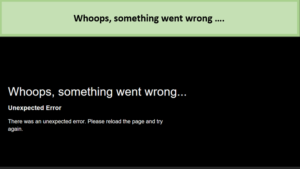
Whoops! Something went wrong with Netflix
Today we are going to help you get rid of the Netflix error 13000 in a jiffy because we have compiled all the possible instructions you can apply to get a working solution.
What is Netflix Error Code 13000?
This error is a result of issues with the Netflix app itself and it is prompted when it cannot further stream Netflix without the fix of this bug. Netflix Error code 13000 is not something to be afraid of, as it can be solved quite easily.
What Causes Netflix Error Code 13000?
The Netflix Error 13000 pops up in the middle of your movie session when the Netflix app itself is out of date and needs an update to get going with the flow once again.
So, basically, the Netflix error 13000 for android is due to a lack of update sessions from the Play store.
How to fix Netflix Error Code 13000 on Android (Quick Fixes)
Netflix error code 13000 is not hard to fix but it can be nerve-wracking when you don’t know what it means or why is it occurring in the first place. Although the statement which arrives with the error code gives you somewhat of a hint, you still might not be able to comprehend how you can make it go away.
You may also hit error code m7111-1331-5059 while using Netflix, easy fix the error by taking the notes from our guide.
To give you a bit of time off and offer you help, we have put together a list of all the possible ways, you need to apply so you can make this error disappear.
Update Your Netflix App
You need to have the latest version of Netflix for your app to run smoothly. Netflix keeps making new updates to maintain its priority of giving its users the best experience, However, sometimes, while trying to achieve the best, the worst is contained like in the form of Netflix error 13000.
- Open or turn on your android device
- Go to the Play Store
- Type Netflix in the search bar or look for it in your installed apps section in the right tab
- Once you find it, click on it
- Press on the Update option to proceed with any new changes
- Once completed, refresh your device and try launching Netflix, you wont be seeing any such errors anymore.
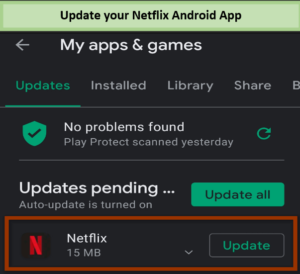
Update your Netflix App on Android
Check your Android’s Play Protect status
The Play protects Status on Android is usually the surety of all your apps being safe and secure as the manufacturers have decided to add pre-installed apps on your phone or device. Thus, you also might be facing some problems if your manufacturer also decided to add Netflix to your pre-installed apps list.
To check your Android’s Play Protect Status,
- Open the Play Store app on your device
- There would be a profile icon on the top right corner of the apps page
- Click on it and tap Play Protect
- Check to see if your device is certified under the Play Protect certification
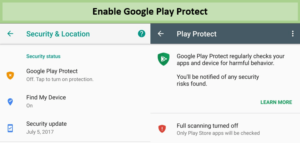
Enable Google Play Protect on your device
If your device is not certified, it may be the reason you are continuously getting Netflix error 13000 due to outdated data, fake apps, outdated apps, and versions that might not work properly and also cause malfunctions with Netflix. Watch our list of 49 British Netflix shows to binge-watch after fixing the error.
Install App directly from Netflix
Usually, everyone downloads the Netflix app from the Play store but if your device is not Play Protect certified and you are unable to find Netflix on the Store, you will need to directly download the app from the website.
However, note that your device must be on Android version 4.4.2 through 7.1.2 for this method to take effect.
- Visit Settings on your device
- Go to Security
- Checkmark the option which says Unknown Sources: Allow installation of apps from sources other than the Play Store.
- Click on OK to confirm your choice and then Download the Netflix app.
- Once the download is complete, tap to install the app on your device
Now you will be able to stream Netflix with the proper functioning
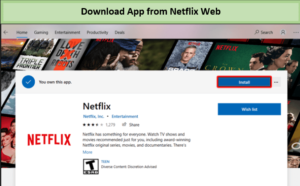
Download app directly from the website
Bonus Tip: In case you are living in the region where the Netflix is unavailable, try using a Premium Netflix VPNs like ExpressVPN or Surfshark to access the library from anywhere in the world.
Frequently Asked Questions
What is the error code on Netflix?
How do I fix error codes on Netflix?
What is code 13 on Netflix?
Conclusion
Hopefully, you have learned how to bypass the Netflix Error 13000 on your Android Device and will use our recommendations in the near future to help yourself out of these tricky situations. Netflix gives errors only when there is some problem with the connection or the app itself, or simply if there are more than the allowed number of devices in use at the same time.
There are numerous errors like Netflix error code nw-3-6 which can boggle your mind in what you need to do next , but certainly we are always here to get you out of such situations all in one place.
