Why watch Netflix on a smaller screen when you can use Chromecast to connect the mobile phone or laptop with your TV? The good news is you can watch Netflix on Chromecast if you don’t install Netflix on your TV. This way, you can save yourself from the hassle of connecting cables between the laptop and TV to enjoy your favorite movie on Netflix.
Lucky for you, this guide explains how to stream Netflix on Chromecast from your phone, tablet, or computer. Not only that, but you can use your smartphone as a remote control if you can’t find the TV remote.
How to watch Netflix on Google Chromecast in Australia
Generally speaking, Chromecast is one of the most convenient ways to use the TV as a second screen to watch Netflix. The idea is to share the Netflix screen on your laptop or smartphone with the TV. Furthermore, you can control the streaming on your TV via your laptop or smartphone.
You know you can download Netflix on iPad, iPhone, Android, Windows, and iOS from the respective store for free. Next, you need to open the Chrome web browser to access the Netflix website and lastly cast Netflix to TV using the Chromecast.
How to set up Netflix on Chromecast
You need to ensure the following prerequisites before streaming Netflix on Chromecast:
- Play Store version 2.4 or higher
- iOS app version 4.2 or higher
- Updated Netflix app
You can stream Netflix movies in 1080p using Google Chromecast. However, if you want to stream 4k videos, you need to install Chromecast Ultra. Similarly, you need to opt for a premium Netflix subscription to stream 4k movies and seasons.
The next thing to check is to ensure a stable Wifi connection to the Chromecast device and TV. Furthermore, both the devices should be connected to the same home Wifi network; else, you won’t be able to cast Netflix on TV.
Many new TVs, such as Philips, Skyworth, Sony, Toshiba, Soniq, and others, come with built-in Chromecast. Alternatively, you can connect a Chromecast single with the TV via the HDMI cable.
Similarly, you can use the Google Home app to set up the Chromecast; however, you need Android 5.0 or iOS 12.0 or later.
The good news is all the Chromecast devices support 5.1 surround sound, alternate audio, and most importantly, subtitles.
Stream Netflix to Chromecast from Phone or Tablet
Using your phone or tablet to watch Netflix on TV is one of the easiest ways to watch your favorite movies with your family. However, first, you need to install the Netflix app on your Android or iOS phone.
Next, you need to follow these steps to stream Netflix on TV:
- First, open the Netflix app on your phone and select your profile.
- Now you can search for the cast icon on the top of the home screen.
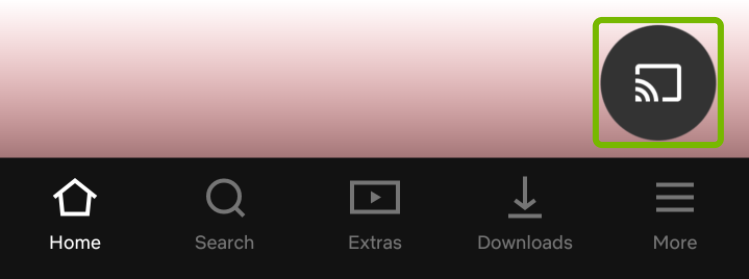
- Next, you’ll see a security message on the phone in which Netflix asks for permission to search for smart TV and other streaming devices.
- Next, you’ll see the list of the devices connected to the Chromecast and the same Wifi network.
- Next, select your TV name and start casting Netflix.
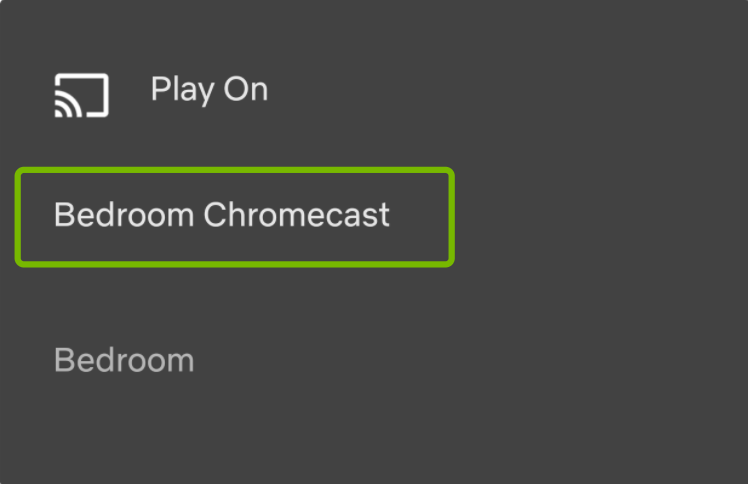
You can use the phone or tablet as the remote control to select the movies, play, pause, forward, and browse through the Netflix app.
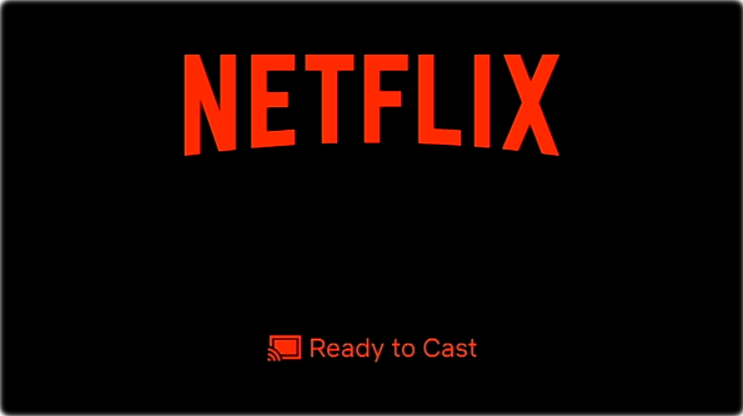
Stream Netflix to Chromecast from Computer
First, you need to open the Netflix website on your laptop’s Google Chrome browser. On the home screen, you’ll see a Cast icon on the top or bottom right side of the screen. You can easily identify the cast icon as it resembles a small TV screen with wireless signal bars on the bottom left corner.
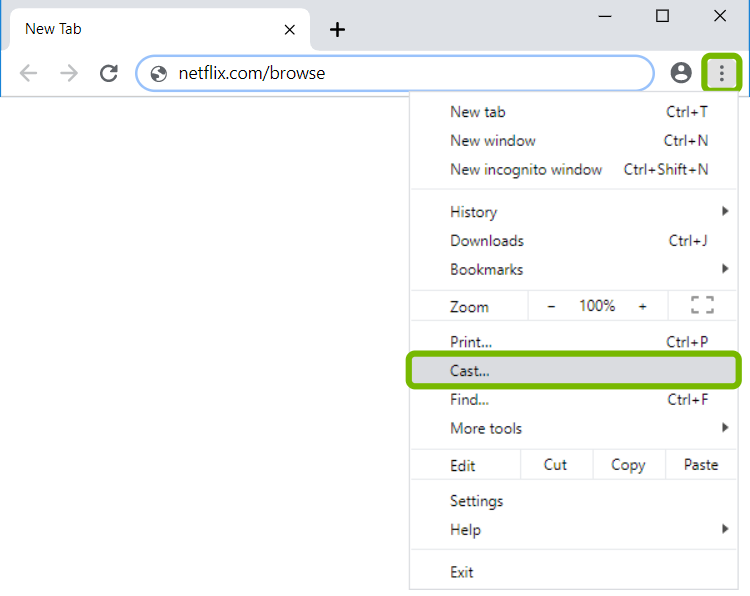
All you need to do is click the cast icon to see a pop-up screen with the total number of available devices.
Lastly, you can choose Chromecast from the available device list, and the next thing is you see the Netflix app on your big TV screen. You need to ensure that you select the Chromecast as the “Source” on your television.
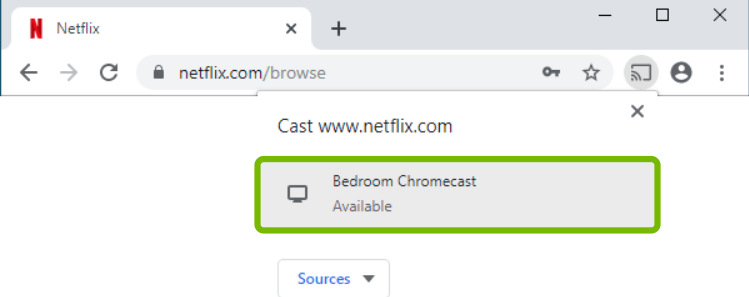
You’ll see the Netflix logo appear on the TV screen displaying the message “Ready to Cast.”
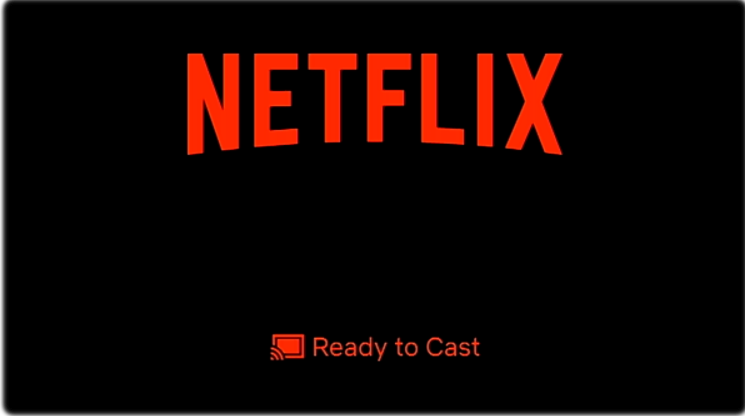
Additionally, you can keep scrolling the list of the available movies on the Netflix app on your laptop. Similarly, you can play the video from your laptop and watch it on TV.

This way, you can use your device as a remote control and enjoy watching movies on TV without using any HDMI cables.
If you want to disconnect Netflix to Chromecast, you can open Netflix on the Chrome browser of your laptop. Here, you’ll see the currently playing movie on the screen’s bottom.
All you need to do is to drag the navigation bar upward and pause or stop the video. Once you stop the video, you’ll see a pop-up message on the screen that asks you to disconnect Netflix from the TV.
Lastly, you can click on the disconnect button to stop casting Netflix on TV.
Netflix not working on Chromecast: Solutions
One of the most common causes of Netflix not casting on TV is that devices aren’t connected to the same Wifi network. Hence, you need to disable the mobile data on your phone and connect it to the Wifi network. Similarly, you can diagnose the Wifi network on your TV to ensure a stable Internet connection on both devices.
Secondly, you need to confirm if the Chromecast is listed in your “Devices” section. You can do so using the Google Home app. For instance, if the Chromecast isn’t listed, you can check the Internet settings.
Third, you can restart your TV and phone and connect to the same Wifi network.
You can also check the name of the Chromecast as Netflix doesn’t identify the Chromecast names that contain special characters.
Moreover, check the version of the Netflix app, Chrome browse, and the smartphone’s operating system. Make sure all of them are updated.
If none of the above methods work, you can unplug the Chromecast and wait for 25 to 30 seconds before plugging it back to the TV. This way, you can reboot the Chromecast and try again streaming Netflix on TV via the laptop.
You should know that the Google Home app can also create a problem. That’s why it’s better to keep the Google Play service and Google Home app updated before casting Netflix on TV.
Conclusion
Enjoying Netflix on Chromecast is the best decision you will make, and watching it without any interruptions makes your life more entertaining. Forget about the boundaries and access everything available on Netflix on multiple devices including Roku, Raspberry, PS5, Firestick, iPhone, Dish, Switch, and Linux.
The key takeaway of the above guide is to watch movies and episodes on your bigger TV screen while using the laptop, phone, or tablet as the remote control.
If you want to enjoy your favorite movie with your family or friends this weekend, the best way is to watch Netflix on TV via your smartphone or laptop.
