Imagine you are planning to spend a relaxing weekend with your Netflix shows list. You have been working on this list for so long, and now is the time to indulge yourself. Everything is going perfect; you have your popcorn ready, your drinks chilled, and BOOM – unable to connect you to Netflix. The culprit is Netflix error code M7361-1253. Let’s know what it is and how to fix this nuisance.
If you are an avid Netflix user – you must have experienced Netflix error M7361 that interrupts the users and stops playing their favorite videos.
You may think that it is due to connecting to a poor VPN service like other Netflix errors and can be fixed by using a service recommended in the list of best VPNs for Netflix, but this is not the case. This issue is not specific to Netflix but also annoys by interrupting Google Play videos.
What does Error Code M7361 1253 mean on Netflix?
The error code M7361-1253 indicates a connectivity issue that prohibits your device from connecting to the Netflix server. Please follow the troubleshooting if you’re having the same issue with your Windows PC, MAC, or any other device.
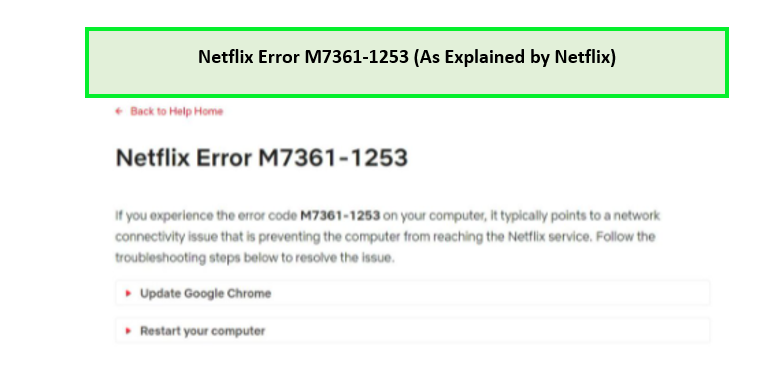
What causes Netflix Error Code M7361 1253?
There are four fundamental causes of Netflix error code: M7361-1253, which are listed as follows.
- The network connectivity issue is the primary cause of the M7361-1253 Netflix error code.
- Hardware acceleration, a built-in feature of Google Chrome, can also cause Netflix error code M7361-1253.
- If you are not clearing your browser cookies – it can also cause an error code: M7361-1253 making it almost impossible for you to watch your favorite show.
- In some cases, your browser can be the culprit, primarily when it does not support HTML5.
Here is how to fix Error Code M7361-1253 on Netflix
If you encounter the error number M7361-1253 on your computer, it typically implies that your network connection is down. We are dealing with the issue of Netflix error code M7361-1253 in a step-by-step manner. The solutions for PC and TV are slightly different, so you have to follow the steps specific to your device. Proceed to the next step if the first one cannot resolve the issue. Keep following these instructions, and you will succeed.
Solutions for PC:
Solutions for Netflix error for PC are listed as follows, and we hope that this guide can help you.
1. Update Browser
If you are experiencing Netflix error code m7361-1253, (Netflix pardon the interruption) there are chances that you are using an outdated version of the browser or your browser does not support HTML5. Here is how to fix this issue of being unable to connect you to Netflix.
- Download the recent and updated version of Google Chrome, Opera, or Mozilla Firefox.
- Connect to the VPN server (ExpressVPN, NordVPN, Surfshark, Cyberghost, PureVPN).
- Access Netflix using the updated browser.
2. Clear Browser Cookies
There are chances that you are experiencing the error due to corrupt or outdated settings due to the browser cookies. Here is what to do!
- Clear your Netflix Cookies
- Now you are signed out of your account.
- Connect to the VPN and sign in on Netflix.
- Enjoy Netflix videos.
3. Try another browser
Sometimes your browser can be the issue. You can follow these steps to resolve the issue.
- Clear cookies.
- Restart browser.
- Use a different browser.
4. Restart Your PC
Restarting your PC helps resolve Netflix errors primarily when they are caused by plugging and unplugging headphones quickly.
5. Check Your Antivirus
Netflix error code m7361-1253 sometimes occurs due to firewall interference with Netflix due to your antivirus. Here is how to resolve it.
- Disable the antivirus.
- Connect to a Netflix VPN server.
- Enjoy Netflix.
6. Disable Enable Hardware Acceleration
Google Chrome extension “Hardware Acceleration” is commonly installed to improve user experience. Sometimes, it may cause mouse lagging or Netflix errors. Try fixing this issue by following the listed steps involved in disabling/enabling Hardware Acceleration.
- Open Chrome.
- Click on “Setting.”
- Click on “Advanced Setting.”
- Select “System.”
- Locate “Use hardware acceleration when available.”
- Disable and then enable hardware acceleration.
- Restart Chrome.
- Connect to the Netflix VPN and enjoy Netflix!
7. Change your Operating System
Changing or restarting your operating system can also help fix the Netflix error, as it can reboot your system.
Solutions for TV:
You can experience Netflix error code m7361-1253 while try to enjoy Netflix on your TV. Here are the steps involved in resolving this issue.
1. Deactivate Netflix account
Here is how to deactivate a Netflix account on TV.
- Launch Netflix.
- Using the remote control – follow this sequence: UP, UP, DOWN, DOWN, LEFT, RIGHT, LEFT, RIGHT, UP, UP, UP, UP.
- Select ‘deactivate’.
- Select ‘exit’.
- Connect to Netflix VPN server.
- Restart Netflix and enter the login credentials.
- Watch your favorite show.
2. Refresh Internet Content
Refreshing internet connection can also help resolve Netflix error. These are the steps involved in refreshing the internet content.
- Open ‘settings.’
- Select ‘Network.’
- Select ‘Refresh Internet Content’.
- Connect to Netflix VPN server.
- Enjoy Netflix shows.
3. Reinstall the Netflix application
Sometimes the only solution to resolve the Netflix error is to uninstall and reinstall the Netflix app. Uninstall the app, restart TV, and install the latest version of the Netflix app. The issue will be resolved by using this technique.
FAQs
Why Does My Netflix Keep Giving Me an Error Message?
How do I Fix Pardon the Interruption on Netlfix?
How do I fix the Netflix Server Error in Australia?
Why does my Netflix keep saying Pardon the Interruption?
What to do when Netflix says looks like your browser is no longer supported?
Related Articles
How to fix Netflix Error Code H7354-1003 on Windows in Australia
How To Fix Netflix Error Code F7355 On Firefox in Australia
How To Fix Netflix Error Code H7353 On Windows 10 In Australia 2022
Closing
The interruption of Netflix is an annoyance, and you should know about how to fix these interruptions. With the help of this guide, you know the step-by-step approach to fix Netflix error code M7361-1253. Start from the first step, and you will be able to enjoy Netflix if you follow the provided instructions.
As now you have the solution to every error issue, there is one thing left to do – catch up on your Netflix list!
