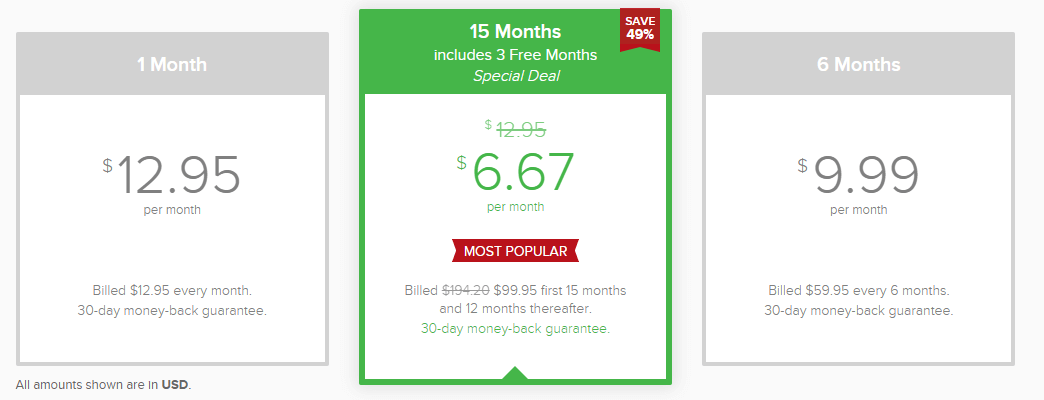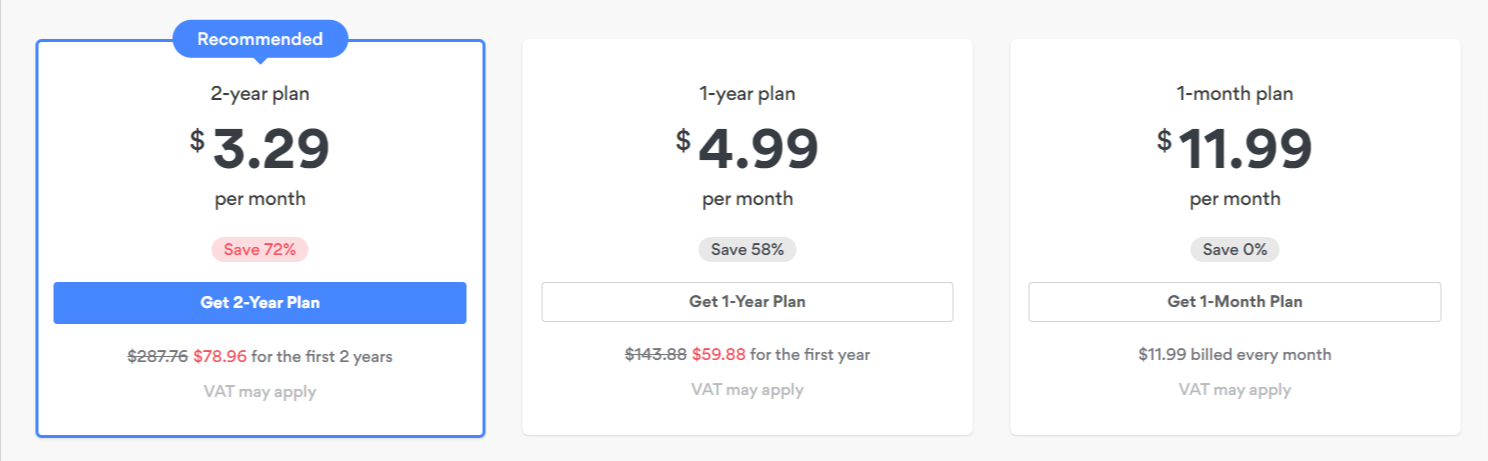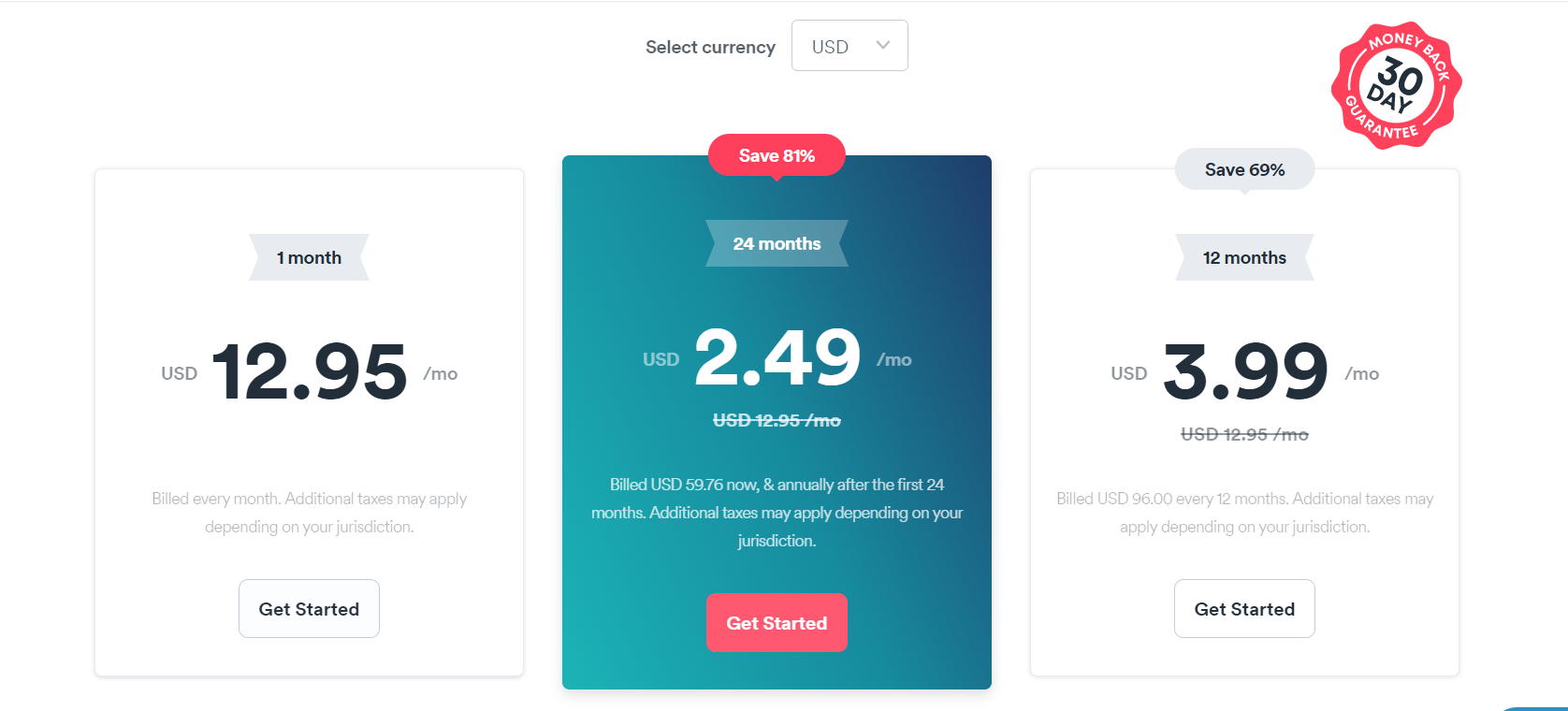If you have a craving for something different to watch – Netflix offers a diverse banquet. You can enjoy everything you want whenever you want. What makes this offering more appetizing? Enjoying Netflix on Firestick.
Firestick is a streaming media device to let you access 4K Ultra HD, Dolby Vision, HDR, and HDR10+ quality content. Though there is no such thing as free Netflix on Firestick, you can enjoy your favorite movie in better quality.
Stay tight because we will provide all the information about watching Netflix on Firestick, whether it is how to download, sign in, update, switch accounts, best Netflix VPN, or fix the issues that occasionally arise while streaming Netflix with Firestick.
How to Install Netflix on Firestick in Australia [Step-by-Step Guide]
If you want to unblock foreign Netlfix libraries on Firestick – follow these simple steps.
- Open ‘Firestick Home‘
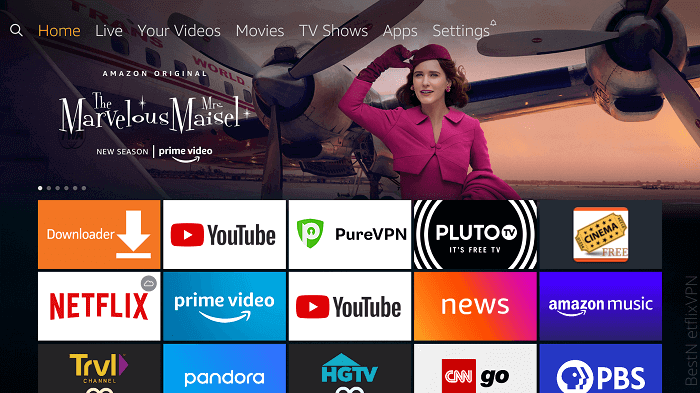
2. On the top left corner, click on the ‘Search‘ icon.
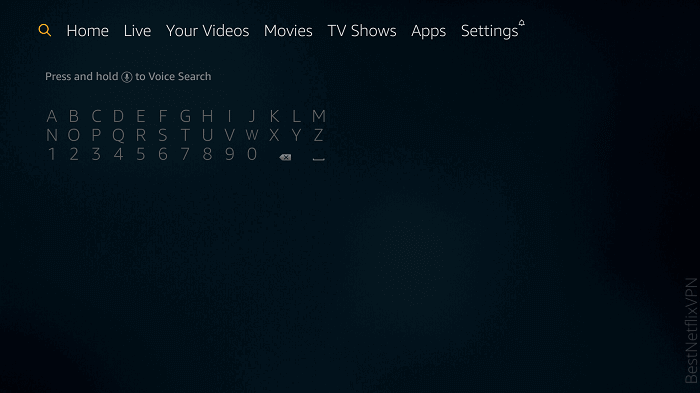
3. Type and search ‘Netflix.’
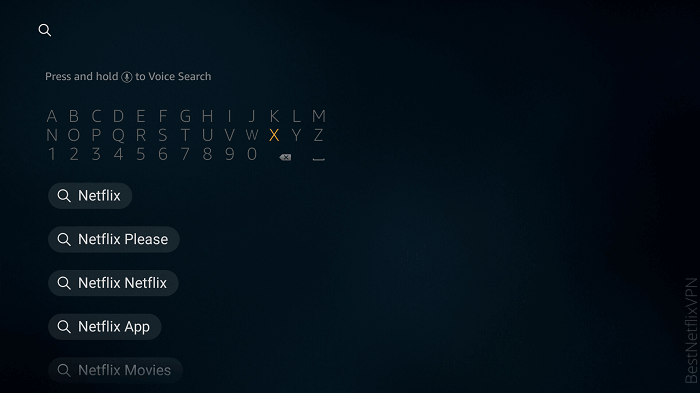
4. Click on the first result.
Select ‘Netflix app.’
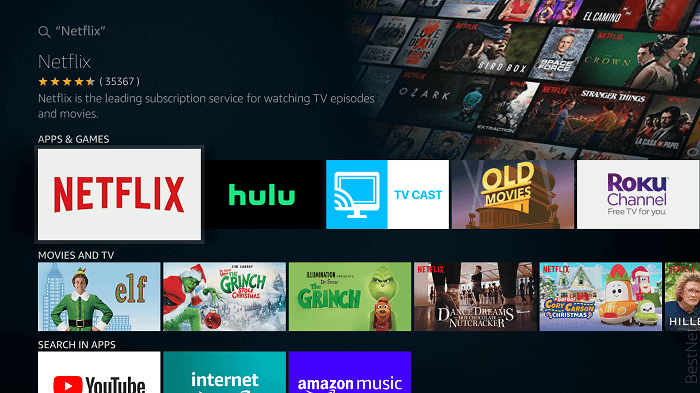
5. Click on ‘Get‘ or ‘Download‘
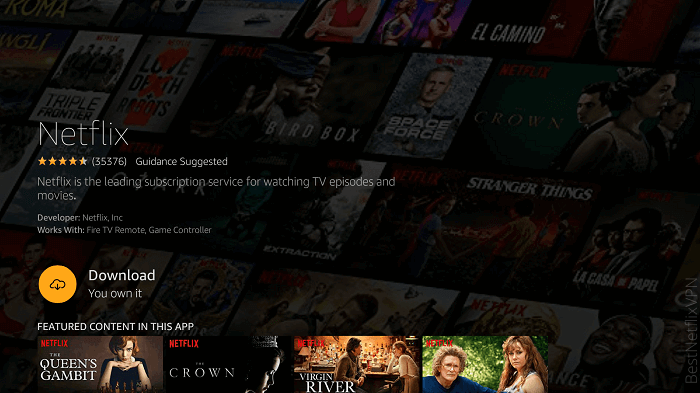
6. Wait for the app to download; it can take few minutes.
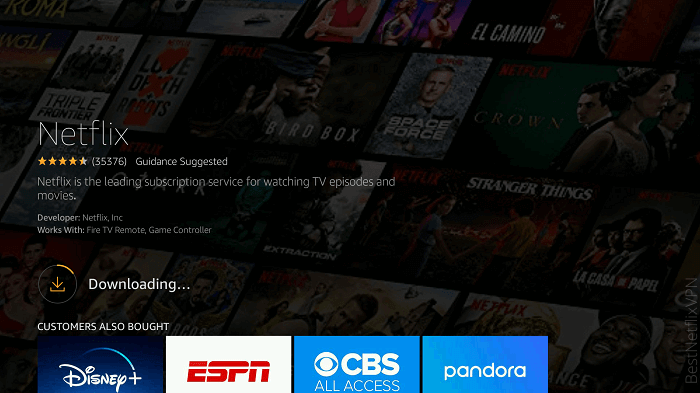
7. Click ‘Open‘
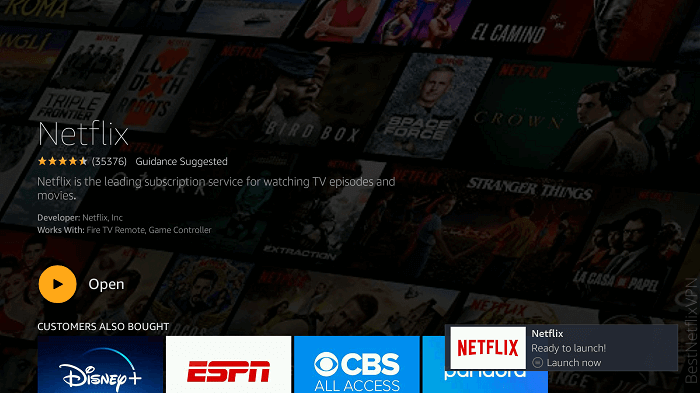
8. Login if you already have a Netflix account or Sign Up.
How to watch Australian Netflix on Firestick from Anywhere
You can watch Australian Netflix from anywhere by connecting to a VPN, and Firestick is no exception. All you have to do to subscribe to a VPN, download it on Firestick, connect to the server, and enjoy! Though watching Netflix on Firestick is easy – selecting a VPN is a difficult decision.
You need to know what you are looking for in a VPN, consider your budget, compare the features with other services, and go through the review – only then will you have enough information to make an informed decision or you can also use a free VPN to unblock Netflix on Firestick.
How to Download and Install a VPN on Firestick
Various VPNs are available on Firestick’s app store, and you can pick your favorite one. Here is the step-by-step guide to install a VPN on Firestick.
- Search ExpressVPN on your Firestick.
- Click on the top result.
- Click the download button.
- Wait for the download to complete.
- Open the VPN app.
- Enter the login credentials.
- Select the server to connect and enjoy unlimited Netflix.
Recommended VPNs for watching Netflix on Firestick in Australia and Why
The decision to select a VPN should not be random. It is vital to research the VPNs, their features, speed, server, packages, and ability to unblock foreign Netflix libraries. We have tested major VPNs multiple times on the above-discussed criteria. Here are the top 3 picks to help you make an informed decision.
1. ExpressVPN – The Best VPN for streaming Netflix on Firestick in Australia
ExpressVPN is your answer to how to watch Netflix on Firestick in Australia without the restriction of the location. With around 1500+ servers located in almost 100 countries – ExpressVPN is known as one of the best VPN for Netflix.
ExpressVPN is compatible with iPhone, Mac, Windows, Linux, Android, Kodi, Roku, and multiple streaming devices. You can use it to protect your online identity and to enjoy uninterrupted streaming without getting a Netflix Proxy Error.
With fast speed, extensive servers, and multiple connections offered – ExpressVPN Netflix is the ultimate choice of millions of users. It also unblocks major Netflix libraries, including the US, UK, Japan, Australia, Brazil, Germany, and Canada.
Pros & Cons of ExpressVPN:
- Round-the-clock chat support
- Extensive server range
- Absolute anonymity
- No log policy
- Multiple device connections
- Fast speed
- Costly
Speed
The speed test conducted to evaluate Express VPN servers’ performance found that there is almost no decline in the internet speed. As ExpressVPN does not affect your internet’s speed negatively, it is perfect for buffering-free streaming.
The standard speed of the internet is 100 Mbps. After connecting to the ExpressVPN server, the upload speed was 83.17 Mbps and the download speed was 85.95 Mbps. As the decline is negligible, you can enjoy uninterrupted streaming.
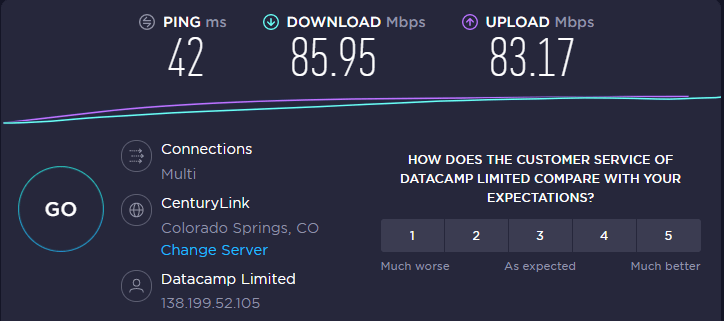
Pricing
The packages offered by ExpressVPN are expensive, but the features are worth your money. It is suitable for users looking for absolute online privacy with an unlimited budget range.
There are three payment plans available for your consideration. You can avail the one-month plan at AU$20.57/mo (US$12.95/mo) . The 6-month plan is available at AU$15.86/mo (US$9.99/mo). If you want to get an amazing discount of 49 percent, go for the 15-months plan that offers 3 free months deal at AU$10.59/mo (US$6.67/mo).
Rating
EpressVPN is rated high due to its fast speed, ease of use, unblocked Netflix libraries, and exceptional features.

2. NordVPN – Fastest Streaming Speed
Amazon Fire Stick Netflix combination is entertaining but adding a spice of a VPN is a cherry on top as it can help you unblock foreign Netflix libraries. With over 5000 servers operating across 60 countries, NordVPN promises the fastest server speed.
It unblocks all major Netflix libraries, including Canada, Australia, the UK, the US, Japan, Germany, and Brazil. It offers to protect the users on six devices simultaneously.
Pros & Cons of NordVPN:
- Fastest server speed
- Six device connections
- Designated server for streaming
- Torrent glitches
Speed Test
The results of the speed test found that there was no significant difference in the internet speed after connecting to the VPN server. With the fastest speed, now you can enjoy unlimited and uninterrupted streaming.
The standard internet speed is 100 Mbps. After connecting to the NordVPN server, the upload speed was 84.66 Mbps and the download speed was 89.38 Mbps. As there is a minor speed difference after connecting to the server, you can enjoy buffering-free streaming.
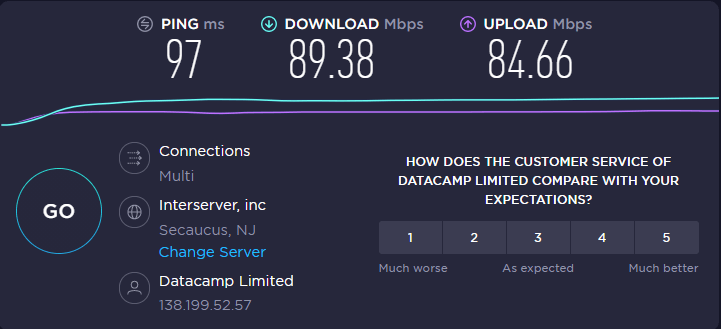
Pricing
If you are looking for a massive discount, we would recommend the 2-year plan of NordVPN with 68 percent discount at AU$5.22/mo (US$3.29/mo). The 1-year and 1-month plan will cost AU$7.92/mo (US$4.99/mo) and AU$19.04/mo (US$11.99/mo) respectively.
Compared to ExpressVPN, NordVPN offers packages at a lower cost, but you cannot call it cheap. Here are the packages currently being offered.
Rating
NordVPN is rated high due to its speed, connection, number of servers, and pricing.

3. Surfshark – Unlimited Connections In Limited Budget
Among our top picks to unblock Netflix libraries, Surfshark is the most cost-effective. Budget-friendly packages do not mean that Surfshark compromises the quality or lack of features compared to its expensive counterparts.
With a 30-day moneyback guarantee, you don’t have to take our words to select Surfshark – you can experience it yourself. One of the best features of this VPN is unlimited connections. Now you can surf safely on all your devices.
It is compatible with Android, Linus, PC, Mac, iPhone, gaming consoles, and streaming devices. With 3200+ servers operating in 65+ countries, you can connect to any country and unblock the country’s Netflix library.
Pros & Cons of Surfshark VPN:
- Unlimited device connections
- Optimized server for streaming
- Bitcoin payment option
- Torrenting glitches
Speed
The result of the speed test reflects that there is a negligible speed difference before and after connecting to the VPN server. The result of the speed test is proof that you can enjoy Netflix without constant buffering.
The upload speed after connecting to the server was 83. 97 Mbps while the download speed was 88.87 Mbps. As the standard internet speed is 100 Mbps, there is a minor speed difference ensuring a smooth streaming experience.
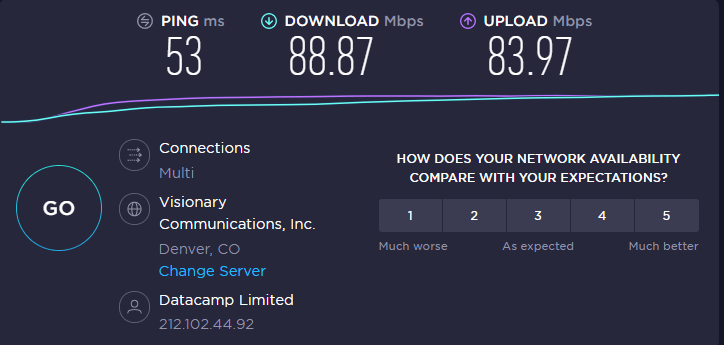
Pricing
There are three payment plans are offered by Surfshark. The one-month plan will cost AU$20.57/mo (US$12.95/mo) while the 6-month plan costs AU$10.31/mo (US$6.49/mo). If you are looking for a massive discount, go for the 24-month plan that costs AU$3.95/mo (US$2.49/mo) and avail the 81% discount.
With budget-friendly packages offered by Surfshark, you can now enjoy all the premium VPNs features at less price. Check the packages and select as per your need.
Rating
Surfshark is given a high rating due to its price, the number of servers, internet speed, server connection, and features.

What to Do If Netflix is not Working on Firestick in Australia [Easy Solutions]
Any interruption in Netflix is an annoyance, and it can be due to various reasons. Identifying the underlying issue should be your primary focus. Here is what to do if Netflix on Firestick is not working in Australia.
1. Make sure Netflix isn’t down.
The first and foremost solution is to check if Netflix is down or not. If Netflix is indeed down – people must be raving about it on social media. Check Twitter and search for ‘Netflixdown’ trends to get the latest updates.
Social media is not your only option to get information. You can also enter the URL on sites like Down For Everyone or Just Me to check if Netflix is down or not.
2. Simple reset
If you are lucky, you can solve the Netflix issue with a simple reset. Resting the devices should be the foremost approach as it works in the majority of cases. In this case, power down the Firestick and wait for 40 seconds. Now restart your device and enjoy Netlfix.
3. Check your Internet Connection
If the problem is now fixed after resetting, it is time to check if there is something wrong with your internet connection. The simplest way to do this to connect any other devices like a smartphone or laptop to your Wi-Fi and check if your internet is working.
4. Check a different show.
Sometimes the problem is not with the Firestick or Netflix – the program you are trying to watch can be a problem. If you are searching for a show and get error 0013 multiple times – the program is corrupted. Switch to a different show and report the error to Netflix from the ‘Viewing Activity’ page.
5. Clear the cache
If you are still unable to watch Netflix with Firestick – it is time to clear the cache. Clearing cache and application data are pretty easy, but it is necessary because the stored data might be glitched.
By erasing the record of the previous data – you are clearing the slate to enjoy new information. Here is how to clear cache from your firestick device.
- Open Firestick.
- Press the home button to get to settings.
- Choose ‘Applications‘ and select ‘Manage Installed Applications.’
- Navigate to Netflix and select it.
- Select ‘Clear data.’ After clearing the data once, you have to select it again.
- Now move to ‘Clear cache‘ and choose the option.
- After removing all cache and stored data, unplug Firestick and wait for 40 seconds.
- Check if you can access Netflix now.
6. Check if Netflix is updated on your device.
Pending updates of the Netflix app can be a reason you cannot open Netflix with Firestick. Old servers make it difficult for Firestick to content; update the app to fix this issue.
- Click the home button and go to the app section to find Netflix.
- An update option will be visible if updates are pending.
- Click on update and wait for it to get completed.
- Restart Netflix to check if the problem is fixed.
7. Check if your Firestick Device is updated.
Netflix is not the only app that needs updating; it is also essential to update Firestick firmware. Here is how to do it.
- Select ‘Setting‘ on home and click ‘System.’
- Select ‘About‘ available under the ‘System’ many to check Firestick firmware.
- Navigate to ‘Check for System Update,’ and auto-download will start.
- After completing the auto-download, select ‘Install System Updates‘ or leave the device for 30 minutes till the updates are installed automatically.
8. Uninstall and Re-install Netflix
If all the approaches failed to fix the issue, you would need to uninstall then reinstall Netflix on the Firestick. It is a time-consuming process but can resolve the issue and help you watch Netflix on your device. Here is what you need to do.
- Select ‘Setting‘, click ‘Managed Installed Applications‘.
- Select ‘Netflix‘ and then ‘Uninstall.’
- After the uninstallation is completed – go back to the search menu and search for ‘Netflix.’
- Install ‘Netflix,’ Open it, enter the credentials, and enjoy streaming.
9. Reset Firestick Device
The final solution that remained to be tested at this point is resetting your Firestick device. Remember that resetting the device means you have to start over as you will lose your personal preference, sign-in information, and apps.
Here is how to reset the Firestick device to the factory setting.
- Open the menu.
- Navigate to ‘Setting‘ and select it.
- Access ‘System menu‘.
- Navigate to ‘Reset to Factory Setting‘ and select this option.
- You may also need to enter your PIN to complete the process.
In case all of these described methods failed to let you enjoy Netflix on Firestick, it is time to contact customer support of Netflix and Firestick.
Closing
Enjoying Netflix on Firestick is the best decision you will make, and watching it with VPN can make your life more entertaining. Forget about the boundaries, change your Netflix region on Firestick, and access everything available on Netflix.
If you are using a VPN from our pick – all you need is a Firestick device, Netflix, and a bucket of popcorn, so happy Netflixing!