Do you want to enjoy the enormous media repository of Netflix on the latest version of Kodi? Of course, who doesn’t want to avail of this golden opportunity? So without further ado, let’s discuss how to watch Netflix Netflix on Kodi in UK, discuss all the steps involved, and how you can enjoy a smooth streaming experience.
Kodi offers you a perfect opportunity to enjoy Netflix and we are not talking about your regional libraries only. With the help of servers of the best Netflix VPNs, you can enjoy the Netflix library of any country without any problem. Make the most of your money and enjoy Netflix without any boundaries.
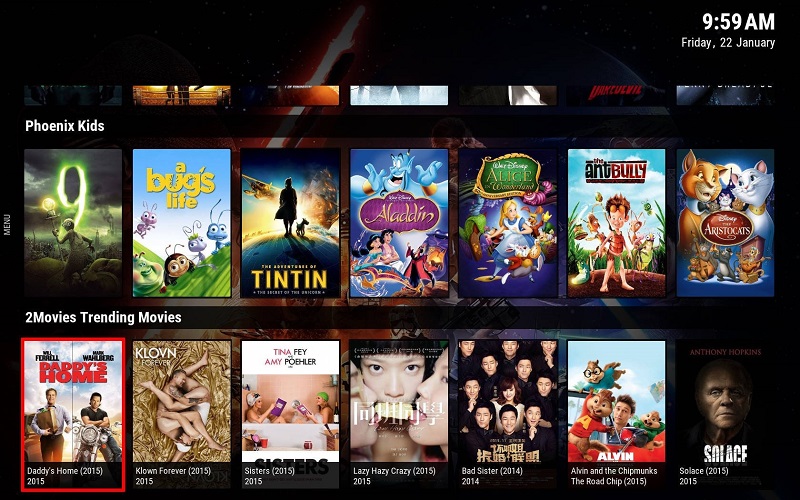
What Is Kodi
Kodi is an open-source media centre software that allows you to access different streaming content from various streaming services, such as Netflix. In simpler words, Kodi essentially transforms your old TV into a Smart TV, courtesy of the Raspberry Pi.
Not only that, but you can also download, store, and watch video content on your TV, phone, laptop, and tablet whenever you get time.
How to watch Netflix on Kodi from UK in 2022
- Install ExpressVPN.
- Connect to the UK server.
- Upgrade Kodi to version 18 by downloading the Netflix plugin zip file.
- Open Kodi & install the zip file.
- Log in to Netflix and you are good to go!
Kodi Installation
One of the perks of subscribing to Netflix is its ability to stream on different apps including Mac, iPhone, Roku, Amazon Firestick, Smart TV, Android, and PlayStation series.
It’s possible to watch Netflix on different Kodi versions, including Kodi 17.3, Kodi 18, or Kodi Leia, without a VPN. However, you won’t be able to enjoy the unlimited media repository of Netflix America in your region.
Another disadvantage of using Netflix and Kodi without a VPN will expose you to different hackers, viruses attacks, and other malware.
Prepare the SD card
You require OSMC, an operating system to run Netflix on Kodi Raspberry Pi. This way, you can conveniently install Kodi on a Raspberry Pi.
- The first step is to download the OSMC images from Download – OSMC.
- Now, select Raspberry Pi and press the “Disk Images” button to install the latest version.
- You must insert a new SD card into your computer or laptop.
- Choose the downloaded OMSC image by pressing the left button and then select your SD card.
- Lastly, select “Flash” in order to initiate the SD card creation.
- After completing the above process, you can insert the SD card into the Raspberry Pi slot.
First boot
After starting your Raspberry PI, you must wait for some time to complete the installation process, which is automatic.
Later, you’ll see a welcome menu on the first boot. It’s up to you to select the default parameters, including language, time zone, and hostname. However, you should keep SSH enabled.
Next, read and accept the license agreement and choose your favorite theme. Again, you can decide to register for the newsletter and then exit the welcome menu.
How to Install Netflix on Kodi in UK [Easy Guide]
You can install Kodi 17 as an add-on to access Netflix. However, the link to access Netflix isn’t available, leaving no choice but to update to version 18 or Kodi 18 Leia.
Install a VPN
You should know that not all paid or unpaid VPNs are capable of surpassing the advanced VPN-blocking algorithms of Netflix. That’s why always keep in mind the following features before installing a VPN:
- VPN should be powerful and reliable to access Netflix undetected.
- The VPN server location should be in the USA if you want to see the latest shows in your region.
- Should provide faster speed with less buffering and longer waits to establish connections.
- The VPN should provide high-end security services, such as a no-logging policy and AES encryption.
- Exceptional customer services.
For instance, you can opt for NordVPN to bypass Netflix’s security and access the unlimited media repository.
Download Kodi 18 Leia
Kodi 18 Leia is the latest version, currently available in beta testing, offering smart playlists for Android OS while a dedicated 64-bit build for Windows.
All you need to do is visit the Kodi website and download the latest version, depending on your operating system and device.
Later, click on the Pre-Release tab on the next page, and select the correct installer for your OS from 64bit, 32bit, and windows store.
Just follow the instructions to download Kodi 17. However, you need to upgrade it to Kodi 18 to access Netflix. Read the following steps to upgrade the Kodi version.
Download the Netflix Plugin Zip File
You can find different add-ons for Kodi to watch Netflix; however, we’ll focus on Kodi 18 Leia in this article.
You should download the plugin files from the Github page to watch Netflix using Kodi 18. Next, save the plugins on your device and mark their location for future use.
Open Kodi and Install the Zip File
You just can’t install the plugins right away; instead, it’s essential to make specific changes in the Kodi settings.
But, how do you do that?
- Open Kodi and scroll to the top left corner, and select Settings. Next, select the Expert Mode in the system settings and click on Add-ons. Here, you should turn on “Unknown Sources,” allowing you to integrate third-party add-ons.
- Go back to the home screen and select Add-ons. Next, you can choose the VIdeo Player Input System and scroll down to enable InputSteam Adaptive and RTMP Input.
- Again, go back to the home screen and click on Add-ons. Here you must choose the box icon, available on the top left corner. This box icon is essentially the Package Install Icon.
- You must select “Install from Zip file” and later locate the plugin zip file you download earlier.
Later, you can see the list of dependencies that you should install along with the add-on. Just click on OK and wait for the entire installation process to complete.
You’ll receive a notification after the add-on is enabled. Later, go back to the home screen and select add-ons. Lastly, click on Video Add-ons and select Netflix.
Log into Netflix and enjoy
The last step is to input your Netflix login credentials and enjoy your favourite movies and shows.
After a successful Netflix login, you can select the profile and use the add-on’s main menu to navigate different categories to choose a show or movie so now you know the answer to how to watch Netflix on Kodi in UK.
Using a VPN on Kodi in UK
A VPN offers unlimited access to geo-restricted streaming services and other video content. Connect to the server of premium VPN services (ExpressVPN, NordVPN, & Surfshark), and enjoy unlimited entertainment without any consideration of your location.
Watch HD Movies with Kodi on Netflix
The Netflix addon Kodi such as PlayOn and Crackle are suggested for streaming HD movies. This Kodi Netflix addon only use official, licensed sources to broadcast from.
As a result, they tend to have a higher quality video with fewer security or privacy problems than those that broadcast from unlicensed sources when Kodi install Netflix with regards to the streaming quality.
PlayOn is a DVR service for fans of streaming video. It lets you record movies from Netflix, Amazon Prime Video, Hulu, and a variety of other providers.
In addition to these recordings, the PlayOn Kodi addon allows you to view any additional content accessible from these providers. PlayOn is particularly handy for Kodi users because many of the services it supports do not have working Kodi addons.
Troubleshooting Netflix on Kodi
There are two main errors that are faced while you try to enjoy your favourite show or movie on Netflix especially when you try to access Netflix on Kodi without an account.
“Request blacklisted by exchange service” error
Some devices have a forged Widevine L1 certification and may provide an error message stating, “Request blocked by exchange service.” In this instance, you can use the Force Widevine security level with a fixed id.
“Title not available to watch instantly” error
To resolve the “MSLError: The title is not available for immediate viewing.” Please try a different title.” problem, try enabling the Force Widevine security level.
FAQ
Is the Netflix Kodi Add-on legal?
Should I use a VPN with the Netflix Kodi Addon?
Can Netflix Kodi Addon be installed on Firestick?
Closing
We have focused on all the steps regarding the installation of the Netflix app and attempted to answer how to watch Netflix on Kodi in UK.
Follows the instructions carefully and the journey of enjoying Netflix for Kodi will be smooth. All you need now is to relax and any show you want on your Kodi device.
As you now know how to get Netflix on Kodi in UK, you are all set for unlimited entertainment. Happy streaming!
