There is no doubt that Netflix is one of the most popular streaming applications. Regardless of the rising competition, it still secures the top position for the best streaming service. The quality of videos offered, packages, and unlimited content choices do not hurt either.
When we talk about unlimited content choices, we are really talking about unlimited. Maybe Netflix offers thousands of shows in your region.
Connect to a server of one of the best Netflix VPNs, you can unblock every Netflix library, and the content options will really be unlimited. As Android is ruling over the world, you need to know how to watch Netflix on Android.
Quick Guide – How to Get Netflix on Android
- Creating a Netflix account.
- Installing the app on your Android device.
- Open the Netflix app.
- Entering the login credentials.
- Searching the title of the show.
- Enjoy!
Check out our quick steps on “How to Watch US Netflix in the UK on Android“
Steps for watching Netflix on Android in April 2022
There are three main steps involved in watching Netflix on Android. We are discussing each part in detail so you can easily follow the step and resolve any issue raised during the process.
1. Getting the App
1. The first and foremost step is to create an account. Though you can use the app for this purpose, we would recommend a computer because it is quick and easy.
In case you are signing up for the first time, avail of the one-month free trial so you know what you are getting into.
2. The second step involves opening Google Play Store on your android device. Netflix app is available for devices running Android 2.2 or later. If you want to enjoy the latest version of the Netflix app, you will need Android 4.0 or later.
In case you have Samsung Galaxy Tab 10.1, manually download directly from Netflix Help Center.
3. Search for Netflix in the search box.
4. Select Install. You will not have to pay anything at this step.
2. Using Netflix
- Open the downloaded Netflix app, enter the login credentials, and log in to your account. If you don’t have an account, you can create one at this step.
- Select a Profile.
- Search for the show title.
- Browse the genres by tapping the menu button. It will open the navigation menu and allow you to select from different genres of movies and TV.
- Tap the title or Play option to enjoy the shows.
3. Troubleshooting
If you are having trouble playing Netflix on android, here are the solutions. It is a quick summary and you can find the detailed step-by-step solutions later in this article.
- Restart your device.
- Clear Netflix cache.
- Check if the internet connection is functional.
- Sign out and sign back in.
- Uninstall and reinstall the app.
How to cast Netflix from an Android device?
Casting is a technique through which you can stream content from an Android to a mobile device. Here is what you need for casting.
- Mobile devices operating Android 4.4 (KitKat) or the latest version.
- A device with Chromecast that offers setup connections including Chromecast compatible media players or Chromecast built-in TV.
- A mobile device connected to the same internet network.
Here are the steps involved in Casting Netflix.
- Open Netflix app.
- Press the Cast button.
- Select the device you want to enjoy Netflix on.
- Select the title of the movie or show and the video will start playing on the TV connected to your android device.
How to Watch US Netflix on Android from the UK in April 2022
- Download and subscribe to ExpressVPN.
- Select a payment plan.
- Login using the credentials.
- Connect to US server.
- Search for the title and enjoy!
American Netflix library is one of the most coveted ones due to its expansive content selection. Certain shows including Gimm Shetler, Twin Peaks, and Enter the Dragon are only available on American Netflix. Connecting to the server of a VPN that works perfectly with Netflix is the only solution for accessing the US Netflix library.
Here are the top VPN picks that can help you unblock American Netflix whether you are in Ireland, Canada, Germany, Australia, New Zealand, or anywhere around the world. These VPNs are selected on the basis of their ability to unblock US Netflix, number of servers, and connection speed.
1. ExpressVPN – Best VPN to watch Netflix on Android
ExpressVPN provides VPN services across 94 countries since 2009 and rose as one of the most reliable and trusted names in the VPN industry. As it has 3,000 servers are functional in 94 countries, it provides a wide range of servers.
ExpressVPN is compatible with multiple devices, including PC, Mac, Firestick, Roku, PlayStation series, Linux, iOS, and Android so it answers the questions about how to watch Netflix on android
ExpressVPN is the perfect solution. With the extensive selection of servers, it can help you bypass the geo-restriction barrier of Netflix in seconds making the streaming experience smooth and enjoyable.
- 24/7 live chat
- Compatible with multiple devices and routers
- Consistent speed
- Massive selection of servers
- Reliable user experience
- Challenging for new users
- Expensive
Speed Test
The speed test explicitly conducted for this research proves that ExpressVPN provides the highest speed among other available VPNs. It does not slow down your internet connection.
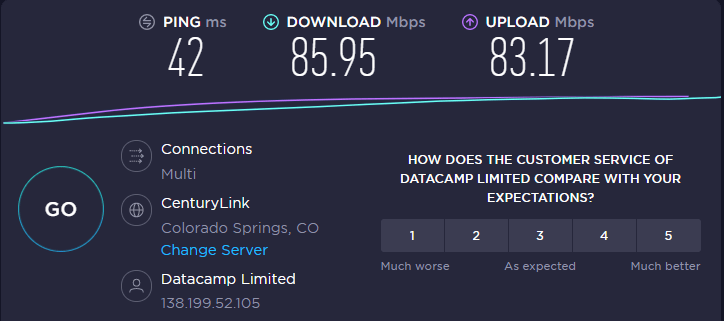
The standard internet speed is 100 Mbps. After connecting to the server of ExpressVPN, the download speed was 85.95 Mbps and the upload speed was 83.17 Mbps. As the difference in the internet speed before and after connecting to the server is negligible, you can enjoy a smooth streaming experience.
If you want to know further details, check out our ExpressVPN review.
2. NordVPN – Fastest Streaming Speed on Android for Netflix
NordVPN is considered to be one of the top solutions for an uninterrupted streaming experience because it offers the fastest streaming connections. It can easily unblock major Netflix libraries, including the UK, US, Brazil, Australia, Germany, Canada, France, and India.
The high-speed feature of NordVPN is helpful if you want to enjoy your favourite show in HD quality, making it the answer to how to change Netflix region. Operating In almost 60 countries with around 5510 servers should be your top choice to change the Netflix region.
- Biggest server park
- Exceptional user experience
- More than 95 percent of servers work with Netflix
- Speciality servers
- Not quite mobile-friendly
- Pricey
Speed Test
During the speed test, we found that NordVPN offers an instant connection to the server. Most of the servers connected under ten seconds, which is quite impressive.
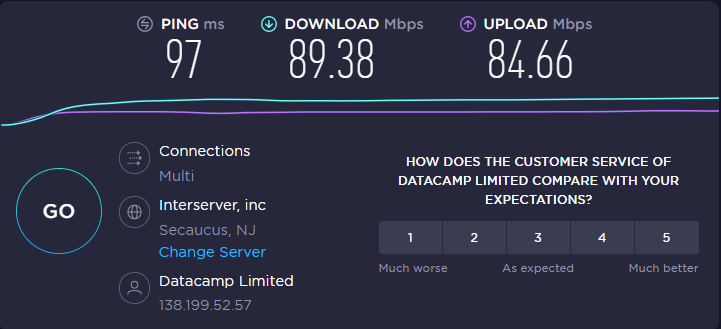
As the standard internet speed is 100 Mbps, the upload speed of 84.66 Mbps and the download speed of 89.38 Mbps reflects a minor decline. The speed test results are proof that NordVPN does not slow down your internet speed.
If you want to know further details, check out our NordVPN review.
3. Surfshark – Enjoy Netflix on Android on Limited Budget
With the expansive collection of over 3000 servers operating in around 70 countries, the chances of getting the proxy error are thin. Surfshark can let you choose any location you want with a simple click.
The internet restriction is overcome by a unique “No order” feature while hiding with the “Camouflage” mode. The feature that makes Surfshark stand out in the list of hundreds of VPN is simultaneous unlimited connections.
- 30-day money-back guarantee
- Affordable
- Live chat support
- Unlimited simultaneous connections
- Occasional connection glitches
Speed Test
The speed test conducted for this research proved that Surfshark does not slow down your internet speed providing a smooth streaming experience.
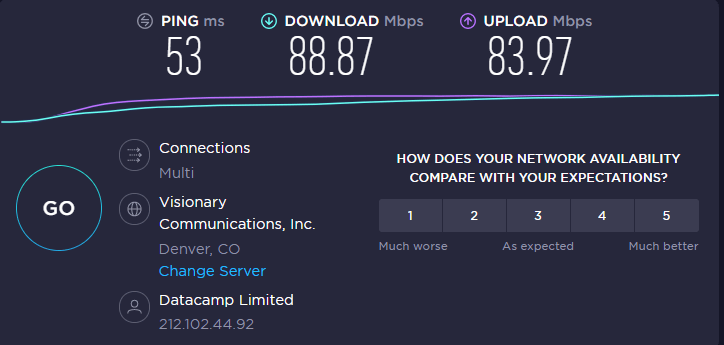
100 Mbps is standard internet speed. The upload speed after connecting to the Surfshark server is 83.97 Mbps. The download speed was 88.87 Mbps. The speed difference is minor proving that Surfshark does not slow down your internet offering you the smoothest streaming.
If you want to know further details, check out our Surfshark review.
Netflix not working on Android: Solutions
Even though there are various Netflix errors (NW-2-5, NW-3-6, M7111-5059, M7353-5101, M7361-1253) that can interrupt a smooth and enjoyable streaming experience and leave you frustrated, these errors can be resolved quickly. Apart from the errors, there are certain issues that can create difficulty so we came up with tried and tested solutions for them.
1. Log in Issue
The first step to entertainment is obviously logging in to your Netflix account. Here are the common issues that arise while logging in, understand the reason, and know the solutions.
- Type in the credentials. Make sure that they are correct.
- Check with other users as they can also change the password. Inquire with them before jumping to the next step.
- If you forgot the password, reset it by email, voice call, text message, and using your billing information.
2. Streaming Issue
If you are able to log into your account but cannot play a video, it means there is a streaming error. Here is how you can solve the streaming issues.
- Restart your device.
- Restart your router and modem.
- Uninstall and reinstall the Netflix app.
- Check your internet connection.
- Check for updates and allow any pending updates.
- Update your device and make sure you have the latest version installed.
- Clear cache of the browser.
- Clear cache of the Netflix app.
3. Service Issues
Sometimes, the issue is with the Netflix service, here is how to deal with this dilemma.
- Go to any websites such as DownDetector to check if Netflix is having any server issues.
- Log out of the account, refresh the data on android, and log in again.
- Clear Netflix cookies.
- Use an ethernet to switch to a different internet connection.
FAQ
How do you get Netflix for free on Android?
Is Netflix free on Android phones?
How can I watch Netflix on my phone without the app?
Is there a Netflix 4K or HD APK for Android TV?
What is a Netflix Certified Android TV Box?
How do I search Netflix on Android?
Closing
This guide was our attempt to assist Android users and help them get the answer to how to watch Netflix on Android.
The internet is full of false claims regarding the solution that can help you download Free Netflix VPN on Android in the UK. All you need now is to enjoy yourself and the Netflix playlist. Happy streaming!
