As Netflix is reigning over the entertainment world by offering its users thousands of titles to enjoy, any interruption in this enjoyment can spoil your mood. When we talk about unlimited entertainment, how can you forget unblocking any Netflix library using the best VPNs for Netflix.
Just when you are all set to enjoy your favorite show, a minor interruption even in the form of Netflix Error Code tvq-st-103 can ruin your appetite for entertainment. Let’s discuss this error and find the solutions that work every single time.
What is Netflix Error Code tvq-st-103?
Your smooth streaming experience can be interrupted by multiple Netflix errors, including NW-2-5, NW-3-6, M7111-5059, M7353-5101, and M7361-1253, but today, we are going to discuss a different error.
Netflix error code tvq-st-103 is also known as the connectivity error. This error stops the user from using the Netflix application as the streaming is not working due to bad connection. Some users can get the message.
“Netflix has encountered an error.”
While in some cases, the message read
“Unable to connect to Netflix.”
In case you have encountered Netflix error code tvq-st-103, it reflects that there is some issue with your network connectivity.
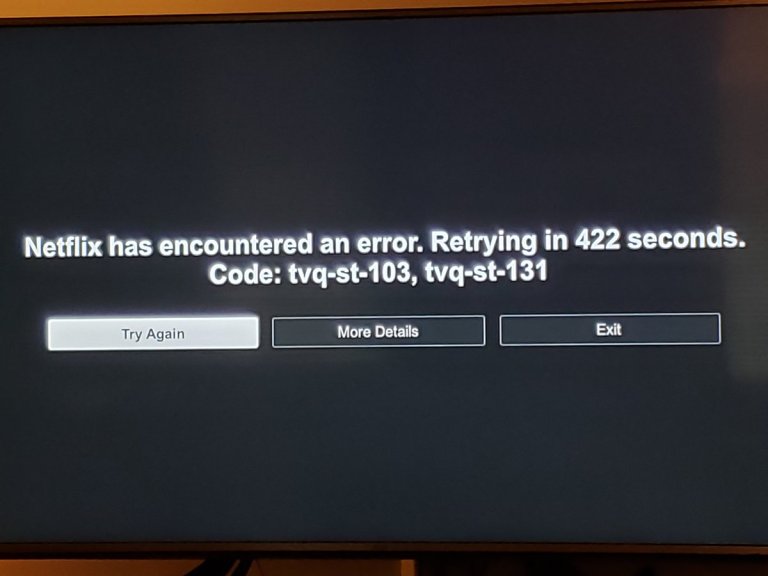
On which Devices can you Get this Error?
You can get this error on PlayStation, PS3, Nintendo Wii U, Smart TV, Roku, and Amazon Fire TV. The fixes are based on the device you are encountering this error on.
How to Fix Netflix Error Code tvq-st-103 (Solutions that work every time)
Here are some of the practical solutions that are tried, tested, and works every time. Check the first solution; if the issue is not resolved, jump to the next one, and so on.
1. Power Cycle Your Device
- Turn off the device.
- Unplug the device, router, and modem.
- Wait for few minutes.
- Plug the modem back in and wait for the connection to establish.
- Plug the router back and wait for the connection to establish.
- Turn on the device.
- Open the Netflix app to check if the error is resolved.
2. Improve Your WiFi Signal
Improving the WiFi signal is a sure way to get rid of the connectivity issue. A poor network connection can trigger the error. Moving the router till a better connection is established is a sure way to resolve tvq-st-103. Improving the WiFi signal is a certain way to strengthen the internet connection.
3. Connect Your Device Directly to the Modem
In case of network issues, ethernet can be the perfect solution. Directly connecting to the modem is a sure way to improve your internet connection by bypassing the router. You can use an HDMI cable to connect your device to the modem.
4. Sign Out Your Netflix Account and Sign Back In
- Open the Netflix app.
- Click on the profile icon from the Netflix home screen.
- Choose the option Sign out of Netflix.
- After signing out, enter the login credentials for signing back in.
- Type the show title and check if the issue is resolved.
Foolproof solutions to Fix Netflix error code tvq-st-103 on different devices
As Netflix offers its users streaming services on multiple devices, including Mac, iPhone, Smart TV, Roku, Amazon Firestick, PS4, PlayStation series, and set-top boxes, you can get code tvq0st-103 on any of these devices. Here are the specific solution for each of these devices that can make your life easier.
1. Xbox 360 – Fix Netflix Error Code tvq-st-103
- Set up Xbox 360 on the computer with the same network as the device.
- Clear Netflix cookies and Sign in to your account.
- Tap More Details and select Reload Netflix.
- Check if you are connected to the public WiFi because streaming is not allowed in such cases.
- Press the Guide button on the Xbox controller and go to Settings.
- Select System Setting then Network Setting.
- Now select Configure Network and go to the DNS settings.
- Set it to Automatic and restart the device.
- Open Netflix and enjoy streaming your favorite show.
- If you still get the Netflix error code tvq st 103, go to the Netflix app, press the B button on the controller, and select the gear icon.
- Sign out and sign in again.
2. PlayStation 3 – Fix Netflix Error Code tvq-st-103
- Use the same network for the device and the computer. Visit netflix.com/clearcookies and sign in to your account.
- In case you get an error NSEZ-403, wait for a few minutes and then try to stream.
- If you dont get the NSEZ-403 error, click on More Details and select the Reload Netflix option and try streaming.
- Check your WiFi connection. If the error still appears, go to the main menu of PS3 and select Settings.
- Select Network Settings, then Select Internet Connection and Enable it.
- Select the Internet Connection test, go to the Home screen and select PSN.
- Now choose Account Management and then press the Triangle button.
- Confirm Sign Out.
- Go to PSN, Sign In again, and launch Netflix.
- In case you are still getting the error, restart your PS3, or reinstall the Netflix app.
3. Nintendo Wii U – Fix Netflix Error Code tvq-st-103
- Turn off your Wii U device.
- Unplug the modem and router.
- Wait for a minute.
- Plug modem and router, wait for the connection to establish.
- Turn on Wii U and open the Netflix app.
- The Netflix error should have been resolved.
4. Smart TV – Fix Netflix Error Code tvq-st-103
- Connect your device and computer to the same network and clear the cookies of your Netflix account. Check for the NSEZ error – 403.
- Go to the Setting, check to Sign Out, and Select Yes.
- Unplug your Smart TV, wait for a minute and then turn it on.
- Sign In to your Netflix account and try streaming.
- Restore the Default Settings on your network.
- If you are connected to a VPN server, disconnect and then reconnect.
- If you are using a DNS service, reset the device.
- If the error is still not fixed, connect your TV directly to the modem.
5. Roku – Fix Netflix Error Code tvq-st-103
- Use the same network to connect your computer and the Roku device.
- Clear Netflix cookies.
- Sign In to your Netflix account.
- Tap More Details/More Info.
- Click on Reset.
- Select Sign Out, and press Deactivate.
- Sign In again and play the app.
- If the error persists, unplug your device, wait for 30 seconds, and turn it on.
- Start the Netflix app and try streaming.
6. Amazon Fire TV – Fix Netflix Error Code tvq-st-103
- On the main screen of the device, click More Details and press Reload Netflix.
- Launch the application.
- If this does not work, uninstall and reinstall the Netflix app.
- Sign in again, and the error will not bother you any longer.
Closing
We agree that Netflix error code tvq-st-103 can be annoying, but the solutions are pretty simple. All you have to do is to follow the instructions specific to your device, and you can enjoy streaming your favorite show again.
As you now know how to get rid of connectivity error, enjoy!
