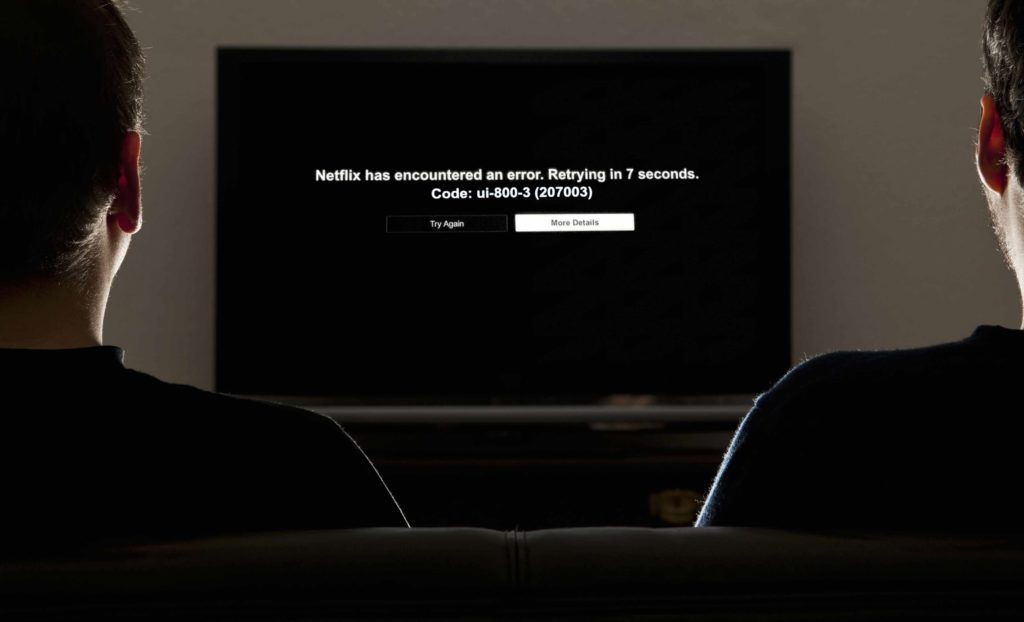Any interruption when you are trying to watch your favorite show on Netflix is loathsome. Imagine you were waiting for your day off so you can check out the latest episode of your favorite season. After the anticipation when you try to watch the show, your experience is marred by Error UI-800-3.
Error while streaming is a common occurrence. Sometimes, you can get an error due to connecting to a blocked VPN server (that’s why we recommend trying our list of the Best Netflix VPNs), a lousy internet connection, or device connection failure.
Today we are focusing on UI-800-3 error, the most common Netflix errors, what causes them, and what foolproof methods are to fix this issue.
What is Netflix Error Code UI-800-3?
They may be a time when Netflix crashed, and you get this message on your screen.
Netflix has encountered an error. Retrying in X seconds. Code: UI-800-3.
This message is an indication that you are the latest victim of the Netflix code UI-800-3. The error means that Netflix is having difficulty playing the video for you. The error is connected to a malfunctioning device or poor connection of the device to the Netflix app.
Here is How to fix Error Code UI-800-3 on Canadian Netflix
If you want to know the general solution for UI-800-3, here are some of the fixes every time.
1. Restart your device
This is probably the easiest and most effective solution. Restarting the device clears the stored data and clears the cache in most cases. Long press the power button and select the restart option. After restarting, open the Netflix app, enter the show’s title, and try watching the show.
2. Sign out and sign in again
Sometimes UI-800-3 is caused by a sign-in error, and the easiest solution is to sign out of the app and sign in again. This method can refresh the data and resolve this error. The simplest option is to go to Netflix Account Page and select the option of Sign out all devices.
3. Clear cache
As the title indicates, clearing cache will get rid of the stored data and refresh your device. This solution work in the majority of the cases, so do give it a try.
4. Reinstall Netflix
Suppose all of the approaches mentioned above failed to fix UI-800-3; it time to uninstall Netflix from your device. Reinstall it, and it will start working properly. Uninstalling and then reinstalling the app works wonder in the cases where the device does not have a built-in Netlfix device.
What is the Cause of Netflix Error Code UI-800-3?
Error Code UI-800-3 reflects that there is a problem with your Netflix application on the device. The main cause of error UI-800-3 is the cached data stored on your device. The stored data and cache can interfere with the streaming service, rendering the users unable to play any video.
This error is sometimes connected with the ‘Signing In’ problem that Netflix may be encountering. Just like other Netflix errors, including Netflix Proxy Error, NW-2-5, NW-3-6, M7111-5059, M7353-5101, and M7361-1253, it can be resolved quickly.
Devices that may encounter Error UI-800-3 on Canadian Netflix
As several users opt for different devices for streaming Netflix, the list of the devices is prone to this issue.
Netflix UI-800-3 on Amazon fire TV/Stick
Restart your device
- Press the Home button on the Amazon device remote.
- Go to Settings.
- Go to the Device option.
- Select My Fire TV.
- Select Restart.
- After restarting, open Netflix.
Sign Out of Netflix
- Select More Info once the error pops on the screen or select the gear icon from Settings.
- Pull the deactivation screen through arrow keys follow the sequence Up, Up, Down, Down, Left, Right, Left, Right, Up, Up, Up, Up.
- Choose the Reset button.
- Check if Netflix is working.
Clear Netflix App Data
- Press the Home button on the Firestick remote.
- Go to Settings.
- Go to the right side and press.
- Select the Setting option.
- Select Manage Installed Application.
- Find and select the Netflix app.
- After selecting the app, select Clear Data.
- Select Clear Data again.
- Restart the device.
Netflix error code UI-800-3 on Samsung TV
Restart your Smart TV
- Detach all the connected cords from the power source.
- Wait for at least a minute.
- Plug the TV back in.
- Turn it on.
- Connect to Netflix.
Sign Out of Netflix.
- Select the More Info button when you get the error.
- If the more button is not visible, go to Settings and select the gear icon.
- Pull the deactivation screen through arrow keys follow the sequence Up, Up, Down, Down, Left, Right, Left, Right, Up, Up, Up, Up.
- Choose the Reset button.
- Check if Netflix is working.
Bypass the Router
- Unplug the device.
- Use an ethernet cable to connect your Smart TV directly to the modem.
- Turn on the device and check if Netflix is working.
Reset Smart Hub with a number pad.
- Exit Smart Hub.
- Press the Menu button on the remote.
- Go to Smart Hub.
- Choose Smart Hub Reset.
- Enter the PIN (default 0000).
- Press OK.
- Choose Smart Hub.
- Check if Netflix is working.
Code UI-800-3 Netflix Error on Xbox
Sign Out of Netflix
- Access Menu row inside the Netflix app.
- Press the B button on the remote.
- Go to the Setting by selecting the gear option.
- Select Sign Out.
- Sign back in.
- Check if Netflix is working.
Uninstall Netflix
- Go to the Xbox Dashboard.
- Select My Games and Apps.
- Press the Menu button.
- Select Manage Apps.
- Select Uninstall all devices twice.
Here are the steps involved in reinstalling the Netflix app
- Press the Menu button on the Xbox controller.
- Select Settings.
- Select All Setting.
- Choose Advanced Setting.
- Select DNS Setting then Automatic.
- Choose the B button from the controller for saving the changes.
- Check if Netflix is working.
Closing
The Netflix experience should be free of any worry as it is the time to relax. Whether you want to enjoy the local American Netflix library or a foreign one, there should be no interruptions.
As we have suffered through the UI-800-3 code, we had to find out the working solution and then share them with you. Now you can enjoy unlimited and uninterrupted Netflix. Happy streaming!