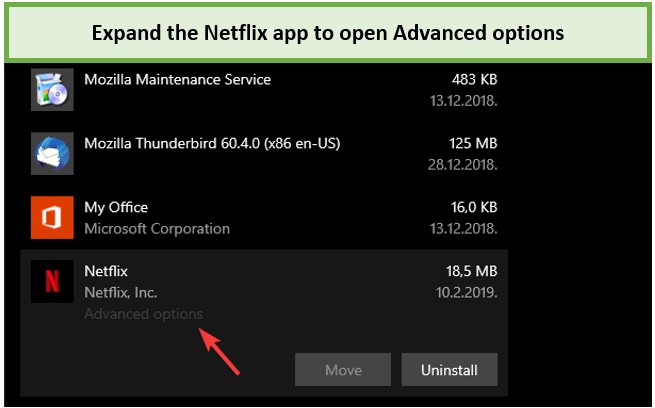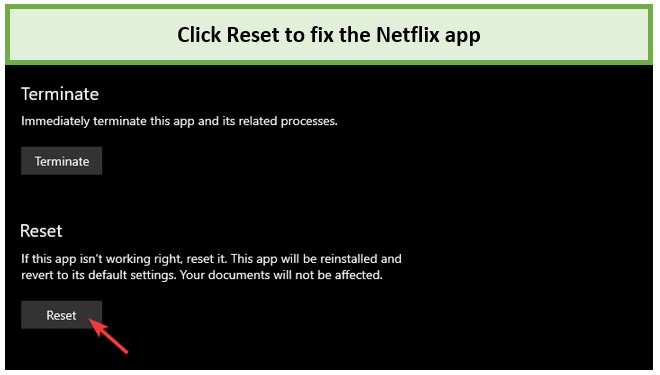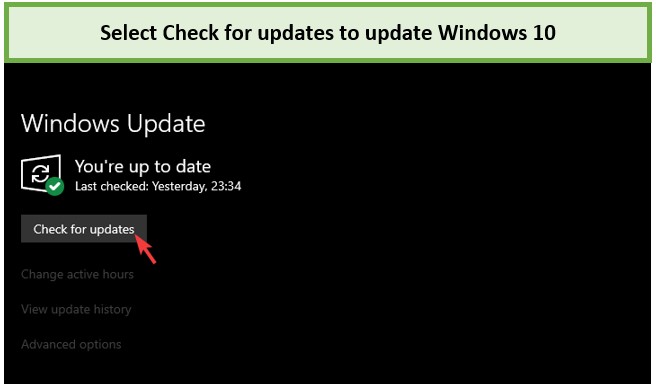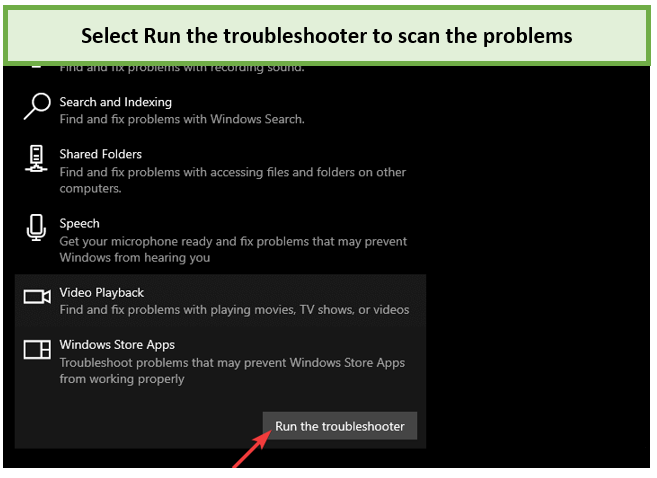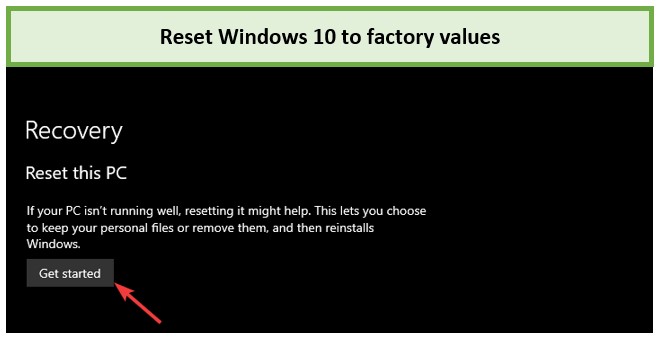It’s incredibly annoying when sudden Netflix errors pop up and ruin your streaming experience. You’ve no other option but to go through complicated guides – trying to figure out the Netflix error code on your own.
Trying to fix Netflix errors without any prior knowledge will only make you suffer in a boring way, so let us take the responsibility of simply explaining to you how to fix error code H7353 Netflix in Canada while you get ready to catch up on the best crime shows!
To troubleshoot most of the Netflix errors in Canada, you just need to subscribe to one of the best VPNs for Netflix and stream securely in Canada.
What Is Netflix Error Code H7353?
Trying to fix an issue but don’t know what it is yet? If you have no idea what error is code H7353 Netflix and are experiencing a black screen stating that you have one of those on your Windows 10 then it’s time to learn the answer.
What Causes Netflix Error Code H7353?
You might see this message plastered across your screen,
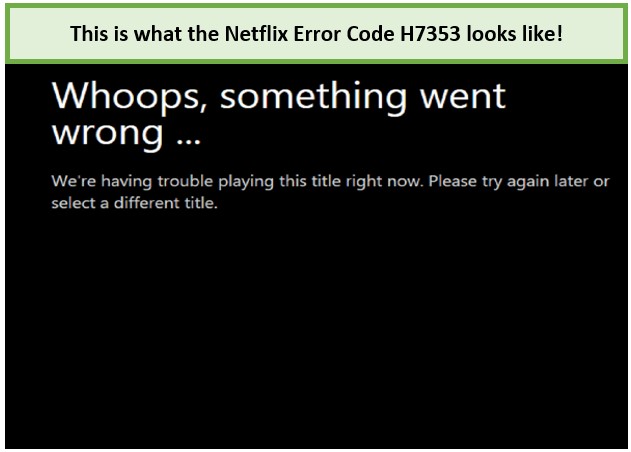
“Whoops, something went wrong… we’re having trouble playing this title right now. Please try again later or select a different title.”
It is usually caused by outdated or corrupt data that is stored on your device but causes errors to arise in your streaming experience.
For example, corrupt caches or cookies on Netflix or some browsing issues with HTML5. There could also be an outdated version of your browser which might be causing the windows 10 Netflix error code H7353 in Canada.
These issues can also cause other errors including error code 13000 , m7111-1331-5067, m7121-1331-p7 and error code m7111 1331 2206.
How Do I Fix Netflix Error Code H7353 On Windows 10 In Canada [8 Easiest Methods]
Now that you are aware of the problem at hand, you need to be able to troubleshoot them effectively. This guide is all about how to fix Netflix error code H7353 in Canada in an effective and non-challenging way.
Method 1 – Clear Your Browser Cache or Reset App
You can start off by clearing your browser cache on Netflix Canada and resetting the app. Follow the steps below to reach a possible solution.
- Fire up your Windows 10 device
- Press the Start button from the bottom taskbar
- Visit Settings
- Choose Apps from the variety of menu options
- Scroll until you find Netflix on the list of apps
- Choose Netflix and click on Advanced options
- Click on the Reset button
- Close Settings
- Launch Netflix
- Sign in to access refreshed data
Method 2 – Check your Internet Connection
Make sure you are connected to the internet in the first place. Check your router or device for a stable connection speed.
You can also try refreshing the windows browser to try visiting other websites to make sure the problem doesn’t lie with your connectivity protocols.
Method 3 – Use another browser i.e., Chrome instead of Windows app or Edge
You might be facing some HTML5 problems on your browser as mentioned earlier which basically means that your browser is unable to support video file codec, or it is not up to date with the pattern you are trying to follow.
Such problems have a simple solution and that is to switch to another browser. There are a number of browsers available like,
- Google Chrome
- Mozilla Firefox
- Brave
- Opera
Internet Explorer can also be used in this situation, but it is the one which faces this problem the most thus is not recommended in the list above.
Method 4 – Update Every Single Pending Update on Windows 10
If switching to a browser won’t fix your HTML5 problems, then you should consider checking for any pending updates and running them to solve your issue.
- Launch your Windows 10 device and press Windows + R Key to generate a “run” dialogue box
- Type ‘ms-settings:windowsupdate’ and press Enter
- You will be redirected to the Windows Update bar in Settings
- Click on Check for updates button
- There will be a scan for updates and instructions given to follow
- Restart your computer and install any remaining updates until none are left
- Try to stream Netflix for an error-free experience
Method 5 – Run Windows Store Troubleshooter
Windows has a built-in option to troubleshoot any errors or issues arising within the system. Follow the steps below to reach a solution.
- Press the Windows Key
- Go to the Settings page
- Press on Update and Security
- Click on Troubleshoot from the list of options
- On the right side of the page click on Windows Store Apps
- Click on Run the troubleshooter
- Wait for the troubleshooter to scan for problems
- Fix the problems and restart your Windows 10 PC
Hopefully, this might fix your Netflix error code H7353 in Canada.
Method 6 – Reinstall the Netflix app on Your Windows 10
You can always Delete the Netflix app from your Windows 10 and re-install it to clear any doubts. After all, it wont erase any of your preferences or important information stored on the app.
- Click on the Windows Key
- Visit Settings
- Go to Apps and search for Netflix
- Click on the option to Uninstall
- Once the process is complete, visit the Microsoft Store
- Search for Netflix
- Click on the Get option
- Enjoy Netflix like before in Canada.
Method 7 – Reset Windows 10 to factory values
This method is a bit risky as you might lose your data and files which are associated with other apps and could also be work/studies related as well. However, if none of the methods mentioned above are working to fix Netflix Error Code H7353 on your Windows 10 in Canada then you might have to take this harsh decision.
- Open Settings by pressing the Windows key
- Visit Update and Security
- Click on Recovery
- Scroll down to Reset this PC
- Click on Get started to begin
- Restart the PC and experience an error-free Netflix zone
Method 8 – Delete mspr.hds File
This File is a part of Microsoft PlayReady which is used by Netflix and other platforms as a Digital Rights Management program. If you delete this file, then it will allow Netflix to create a new one abstaining from any corruption or errors.
- Access your file explorer
- Visit the Windows C
- From the search box type, mspr.hds
- You might see a list of these files, right-click all of them and press Delete
- Restart your PC and check for any further errors
Frequently Asked Questions
Is there a problem with Netflix today in Canada?
What is Netflix error code H7353 5101?
What to do if Netflix keeps saying error in Canada?
Related Articles
How To Fix Netflix Error Code F7355 On Firefox in Canada
How to fix Netflix Error Code H7354-1003 on Windows in Canada
How to Fix Netflix Error 0041 in Canada 2022 [8 Quick Fixes]
Closing
More often than not, recurring Netflix errors like the error code nw-3-6, m7111-1331-5059, and code nw-2-5 pop up and ruin the mood for us. Luckily, you no longer have to sit through the error code H7353 because we just outlined how you can easily fix it.
For now, you can just feel free to binge-watch How to Get Away with Murder or any other title which went to pending because of a minor error!