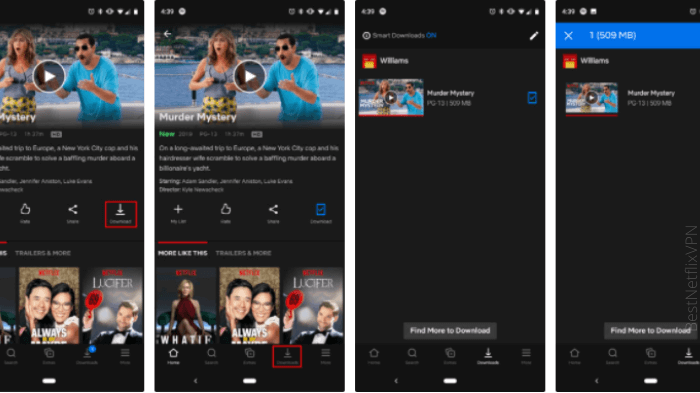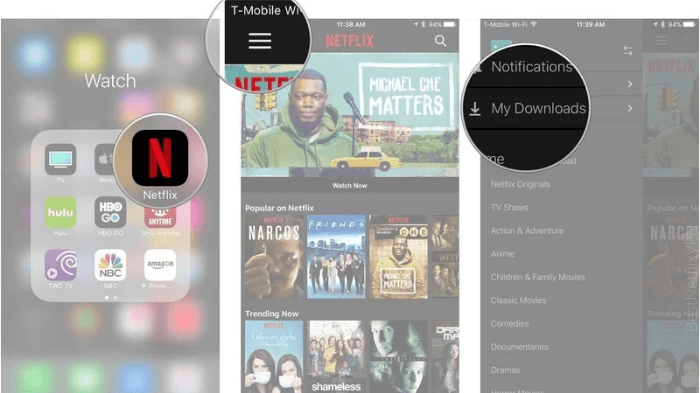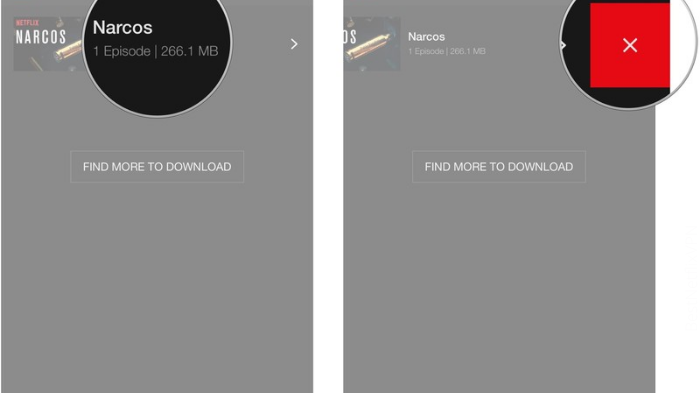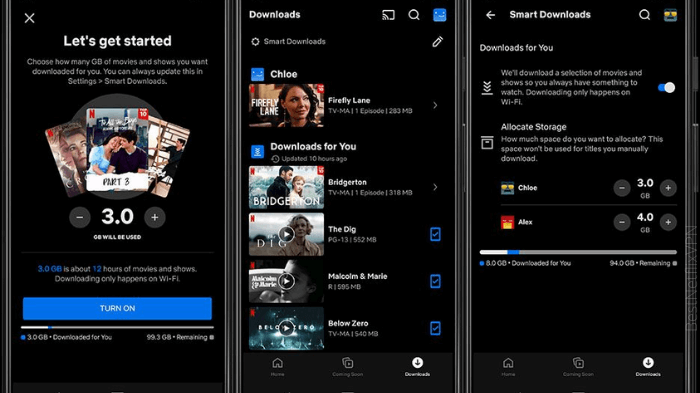We all like binge-watching Netflix because when it comes to the most impressive movie collection, you cannot do better than Netflix. Entertainment should never be uninterrupted, and that’s why you should know how to download Netflix movies to enjoy them even when offline.
Though we agree that the streaming experience becomes more enjoyable with the assistance of the best VPNs for Netflix to unblock unlimited content, you can add to it by downloading your favorite movie titles on multiple devices.
Even though downloading is one of Netflix’s finest features, many customers are unaware of how to utilize it. You don’t have to miss out on this amazing feature anymore because we are guiding you to make the most of your Netflix account on any device.
How to download a movie on Netflix in 2022 – Quick Steps
Here are the simple steps you need to follow if you need to download a movie on American Netflix or any library.
- Open your Netflix app.
- Go to the Menu button (three horizontal lines).
- Select ‘Available for Download. ‘
- Select the movie you want to download.
- Tap the download button visible next to the movie title.
How to remove a downloaded movie from Netflix?
When you have watched the movies and want to free the space, all you need is to remove the downloads. Here is how you can do it.
- Open your Netflix app.
- Select the Menu button.
- Click the title you are interested in watching.
- Select Edit.
- Now click the Delete option indicated by an ‘X‘ symbol.
How to download movies from Netflix on Android?
If you are trying to enjoy Netflix on your Android, we have good news. Yes, you can download your favorite movies on your Netflix mobile application.
- Download the Netflix app from Google Play Store.
- Sign in using your login credentials.
- Select the title you want to download.
- Click the Download button.
Automatically download recommended movies on Android
One of the most useful benefits of the automatic download feature on the android device is absolute control. You should be aware that this feature works only with an active Wi-Fi connection, so you cannot download a movie if you are using cellular data.
Here is how to automatically download a movie on an Android device.
- Sign in to your Netflix app.
- Click the Download icon.
- Now you can see the option of Smart Downloads. Select it.
- You can now see the Download for You option. Turn it on by tapping on it.
- You can also approve the storage space on your device based on your reference regarding each profile.
- Now you can select a 5GB, 3GB, or 1GB limit for the Download for You feature.
- For adding or reducing the space, tap on the + or – button.
How to download movies from Netflix on iOS?
These are the simple steps to follow if you want to download a movie on your iOS device.
- Open the Netflix app.
- Tap ‘Downloads‘.
- Now select ‘See What You Can Download‘, ‘Available For Download, ‘Find More To Download, or ‘Find Something To Download‘ depending on your iOS device.
- Choose a movie.
- Tap Downloads from the description page.
How to download movies from Netflix on the Desktop?
These are the simple steps to follow if you want to download the best movies available on Netflix on your desktop.
- Open the Netflix app.
- Tap ‘Downloads‘.
- Now select ‘See What You Can Download‘, ‘Available For Download, ‘Find More To Download, or ‘Find Something To Download‘ depending on your browser (you can also use secret codes in this case).
- Choose a movie.
- Tap Downloads from the description page.
FAQs
Why can't I download movies on Netflix?
Can I download a Netflix movie to watch on a plane?
Can I download Netflix movies to a flash drive?
Closing
Netflix allows the user to enjoy the service on multiple devices including iOS, Apple TV, gaming consoles, Smart TV, Android, Firestick, Kodi, and Roku. You can download your favorite movies on these devices and watch them even without an active internet connection.
If you’re going to another location and want to save money on data, downloading the episodes and watching them offline is the most convenient and cost-effective option.
This post should hopefully assist you with downloading your favorite movies on your device, so Happy Streaming!