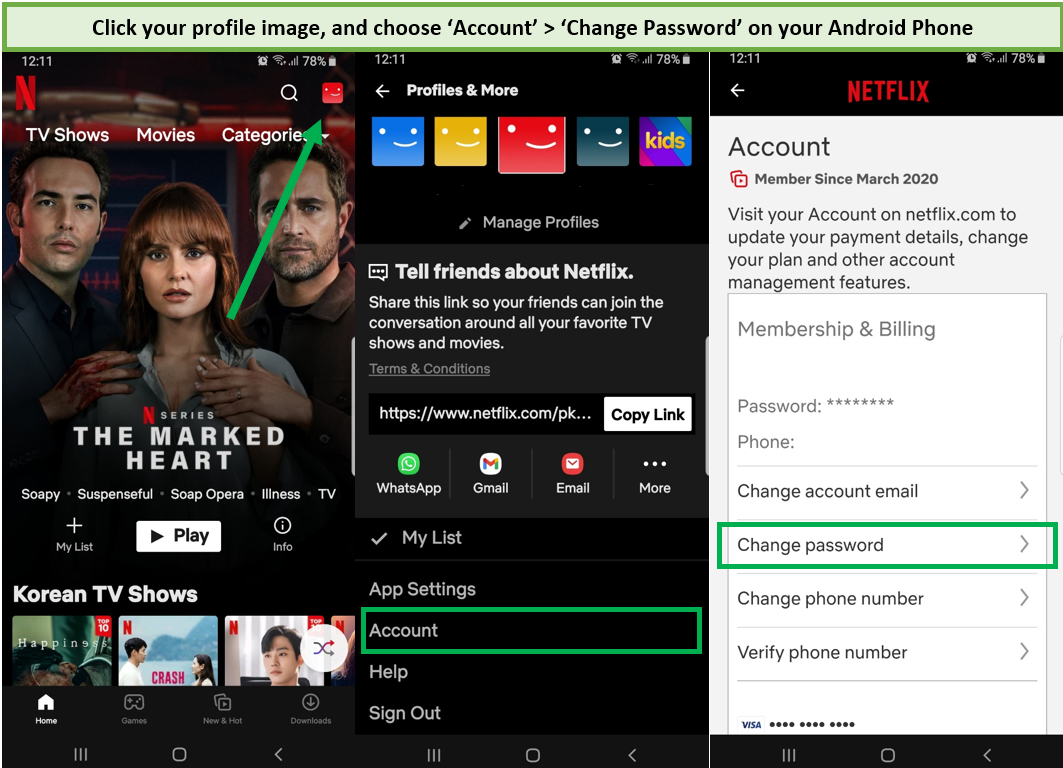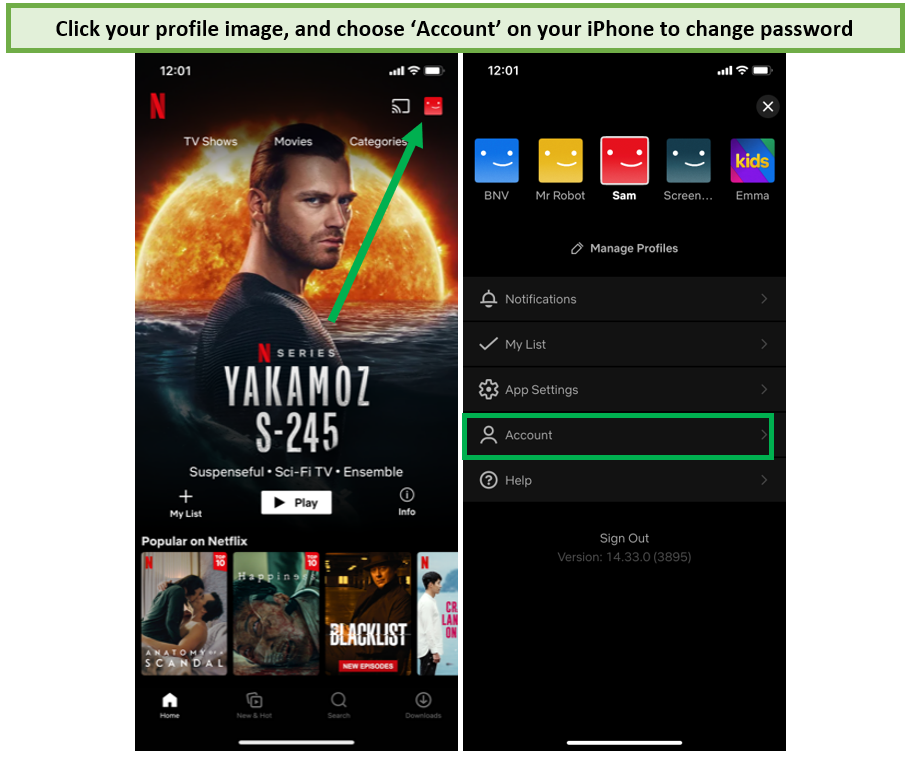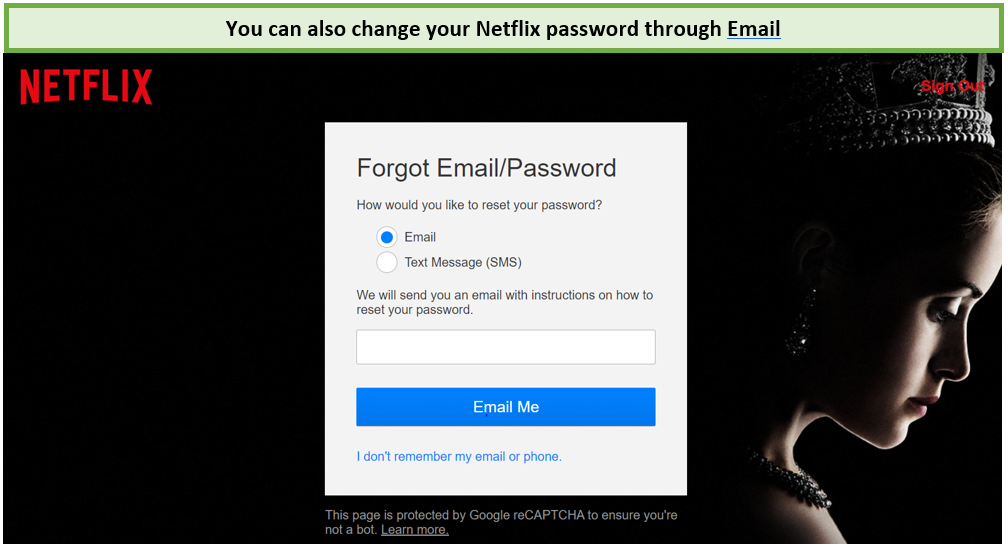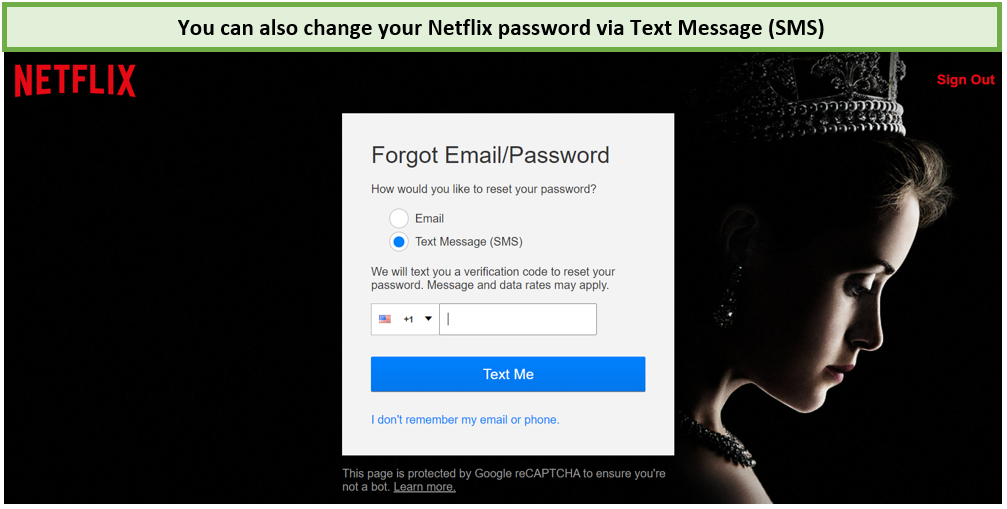Netflix is a subscription-based internet streaming service that allows users to watch a wide variety of documentaries, movies, and programs in a way that the traditional remote control method cannot. As the account can be shared with others, you need to know how to change Netflix password.
You can also use the app to download TV episodes and movies to your iOS, Android, or Windows 10 device and view them offline. You can also enjoy unlimited content after connecting to the best VPN for Netflix.
If you need to change your Netflix password for any reason, you may do it at any time by going to the account settings page on the Netflix website or using the Netflix mobile app.
Here is a step-by-step tutorial on changing your Netflix password on any device.
How to Change Netflix Password in 2022 – Quick Steps
There are many reasons why it’s important to know how to change your Netflix password. Fortunately, it is extremely easy to change your Netflix password on the desktop and mobile apps.
Below you’ll find quick a step-by-step guide on changing your Netflix password in 2022.
How to Change my Netflix Password through Browser?
Here are the simple steps to guide you on how to change Netflix password easily:
- To begin, visit Netflix and log in to your account.
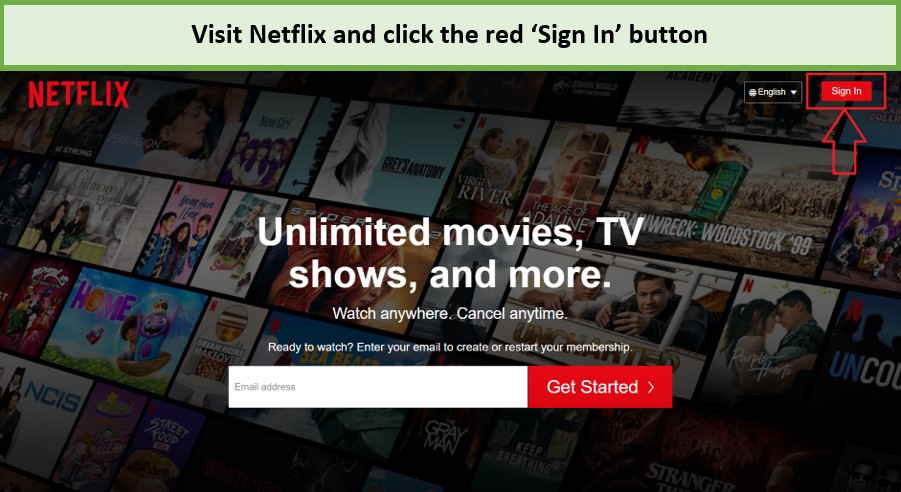
Click the Sign in button and use your credentials to log in to your account.
- Select your profile, then hover over your profile symbol in the upper right corner of the screen.
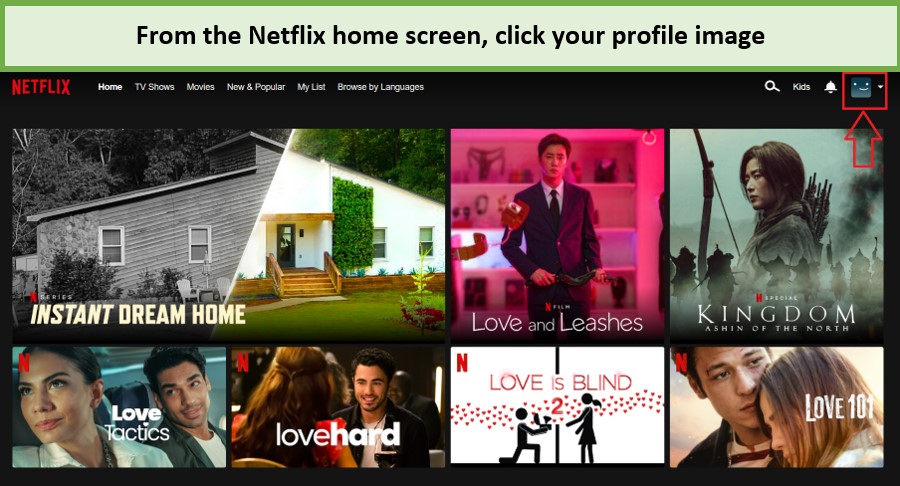
Now, select the profile icon.
- Select Account from the drop-down menu.
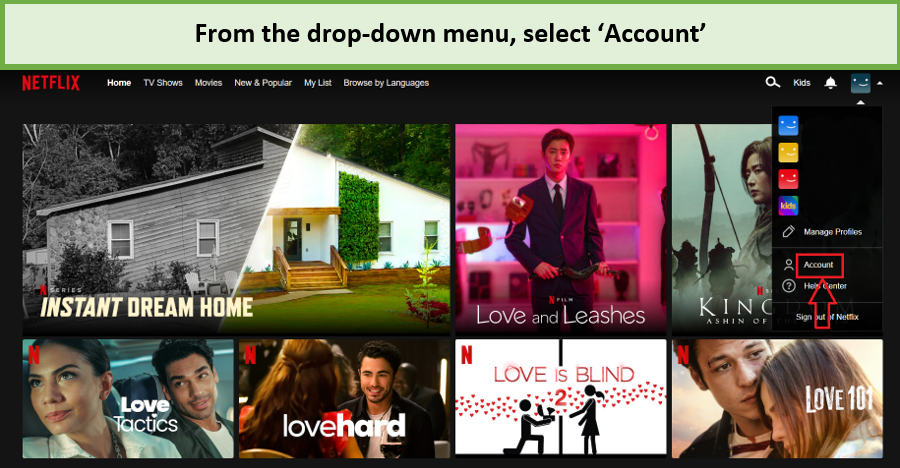
From the drop-down menu, click Account.
- Click Change Password in the Membership & Billing section.
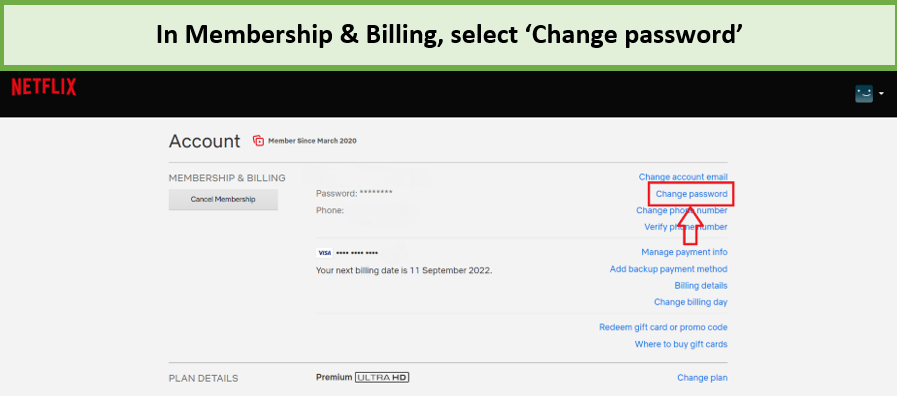
From the Membership & Billing section, click on Change Password.
- Enter your old password first, then the new one on the change password page and click Save.
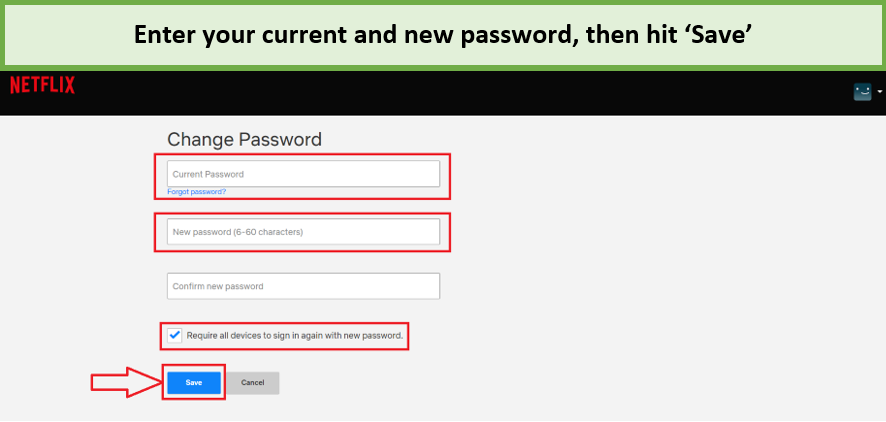
Enter your current password and create a unique password, then select Save.
How to Change my Netflix Password on Desktop?
Here are the steps involved in changing the Netflix password via the desktop app:
- To begin, open the Netflix app.
- Use the login credentials to log in.
- Choose a profile.
- Click the three horizontal dots on the top-right and select Settings.
- Now click on Account Details, and you’ll be directed to a browser window.
- Change your password by clicking the Change Password button.
- Enter your existing password, then replace it with a new one.
- Save the changes.
How to Change Netflix Password on Mobile?
You can change password on Netflix through your mobile devices by using the Netflix app. We have outlined the simple steps for changing the Netflix password below:
How to Change Netflix Password on Android?
Here are the steps involved in changing the Netflix password on an Android device:
- Open the Netflix app and log in.
- Choose the “Menu” icon.
- Select “Account” from the drop-down menu.
- Select “Change Password” from the drop-down menu.
- Fill in your “Current Password,” “New Password,” and “Confirm New Password” fields.
- Choose “Save.”
How to Change your Netflix Password on iOS?
Here are the steps involved in changing the Netflix password on your iOS device:
- Open the Netflix app and log in.
- Choose the “Menu” icon.
- Select “Account” from the drop-down menu.
- Select “Change Password” from the drop-down menu.
- Fill in your “Current Password,” “New Password,” and “Confirm New Password” fields.
- Choose “Save.”
How to Change Netflix Password on Older/Unsupported Mobile Devices?
Netflix offers two apps for mobile devices. One is the modified app for current devices, and one is an unsupported app that acts as a portal to the Netflix website.
Follow these steps to change your Netflix password from an old mobile phone that is not supported anymore:
- Open the Netflix app and click three stacked lines to open the ‘Menu’.
- From the drop-down menu, click ‘Account’.
- Now, click the option Change Password that is across from your email address.
- Now, add the current password and new password.
- Save the changes to update the new password.
How to Reset your Netflix Password?
You can either reset your Netflix password via email or phone number if you have added it to your Netflix account. If you have forgotten your Netflix password, and are locked out of your Netflix account, you can reset it by following these steps:
- Below the sign-in button, click the “Need help?” option.
- Now, select the Email or Text Message option.
- Netflix will send you an email or text message with instructions on how you can reset your password to gain access to your account.
Change your Password through Email
Here are the steps involved in changing your Netflix password through email:
- Go to netflix.com/loginhelp.
- Choose Email.
- Enter the email address and choose Email Me.
- Follow the steps you received in the email.
- The email usually contains a link that can help you sign in automatically.
- Now you can change the password by entering a new one.
Change your Password through Text Message
Here are the steps involved in changing your Netflix password through a text message.
- Go to netflix.com/loginhelp.
- Choose Text Message.
- Provide the phone number your account is associated with.
- Choose Text Me.
- Use the verification code sent to your number to reset the password.
How to Change your Password on Other Streaming Devices?
You can change your Netflix account’s password on streaming devices by following a few quick steps. Below you’ll find how to change Netflix password on some popular streaming devices.
How to Change Netflix Password on Firestick?
Here is how you change the Netflix password on your firestick device.
- Go to the home screen.
- Access the Netflix channel.
- Select the Settings.
- Click Change Password.
- You will be directed to the browser where you can easily change the password.
How to Change your Netflix Password on Roku?
Here is how you change the Netflix password on your Roku device.
- Go to the home screen.
- Access the Netflix channel.
- Select the Settings.
- Select Change Password.
- You will be directed to the browser where you can easily change the password.
Protect your Netflix Account
Aside from changing your password on a regular basis, Netflix offers a few more security suggestions, such as providing a phone number to retrieve a forgotten password.
You should also sign out of any gadgets that aren’t in use, especially if you plan to sell or give them away. Whether you are enjoying the service on Apple TV, Linux, gaming consoles like PS5, iPhone, Firestick, Roku, Android, or Kodi you will need to sign out of every device you are not going to use.
Netflix also warns you to be on the lookout for phishing scams, particularly via email. Keep an eye out for any emails that appear to be from Netflix.
More Netflix Tips
You can follow our Netflix guides to manage your account and other features:
- Change Netflix Region
- Delete Netflix History
- Download Netflix Movies
- Download Netflix Shows
- How to Cancel your Netflix Subscription
FAQs
Why can't I change my Netflix password?
Does change your Netflix password log everyone out?
How do I find out my Netflix password on my TV?
How long does it take for Netflix password to change?
Closing
All of us agree that when it comes to streaming, you cannot do better than Netflix. Security and privacy should be the focus of the user even when they are enjoying their favorite titles.
Sharing your password seems like a kind approach but your privacy should come first. With the help of our guide change your password, make your account secure, and stick to not sharing it with anyone.
I hope this blog answers all your questions regarding how to change Netflix password. Let us know if you have any questions in the comments below.