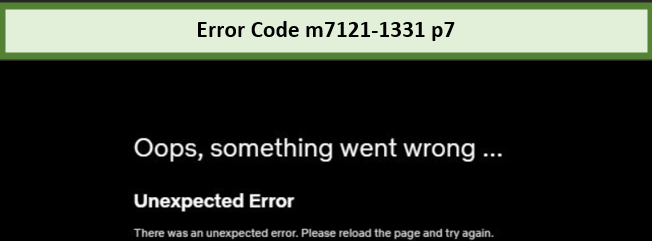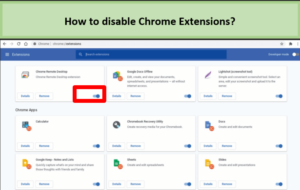Netflix is the ideal of leisure — nothing can stop you from leaving your worries behind and spending your time any way you choose but a Netflix error code!
It would be quite uncommon to find a being without access to the vast library of Netflix Movies and the best Netflix shows in Australia in today’s world. However, the more common it may be to find a Netflix subscriber within your vicinity, the more it will make you realize that the number of users facing Netflix errors is pretty high.
Today, we will be teaching you how to get rid of the Netflix error code m7121 1331 p7 in Australia for good, and give you tips on controlling these mishaps in the future.
What is Netflix Error Code M7121-1331-P7?
Before solving any problem, a person needs to know its meaning of it. Similarly, you should also know what is Netflix error code: m7121-1331-p7 in Australia first.
Using an unsupported web browser to stream Netflix might be causing interference with its player. While it could also be a matter of outdated data creating these errors, it is most likely to be associated with the type of browser you are using.
What Causes Netflix Error Code M7121-1331-P7?
There may be many causes behind this Netflix error code. Some of the issues might be conveniently identifiable and easily resolvable. However, as mentioned above, these error messages typically point towards issues with the browser, which are usual.
Some of the reasons why your screen might show you this annoying error code m7121-1331-p7 may include:
Disabled HTML 5: HTML 5, which is now the most updated version of HTML released, is used by almost all the major players in the streaming industry.
Enabled Chrome extensions: If you are using google chrome and have allowed extensions, make sure to disable them, as they may be conflicting with the playback process of Netflix.
Damaged, incomplete, or broken Google Chrome file: Often times, you might not realize that the chrome browser you are using may broken or may not have all the files completely installed.
Bad cookies or cache: cookies are essentially user identifying data packets; they identify who you are to serve you the options based on your interests. Bad cookies or cache may prevent you accessing Netflix because of Netflix’s strict policy on copyright infringements.
Outdated browser: Using your browser since a long time and haven’t updated yet? Well, you might need to move from an outdated browser to an updated one to continue watching.
Accessing through public networks: Trying to use Netflix while being connected to a Wi-Fi network will public settings? Well, not a good idea because of streaming restrictions.
Netflix server downtime: Sometimes, Netflix server may be down because of a glitch or server load, and you may have to wait before logging in.
These issues can also cause other errors including Netflix Proxy Error and Error Code: m7111-1331-5059, error m7111-1331-5067.
8 Solution for How to Fix Netflix Error Code M7121-1331-P7 or M7111-1331-4027 from Australia [Updated 2022]
After giving you a detailed explanation on what does error code m7121-1331-p7 mean on Netflix in Australia, we would like to offer you a step-by-step solution for each, and every type of problem associated with error code m7121-1331 Netflix.
Solution 1 – Ensure HTML 5 is Enabled on Your Browser and It’s Compatible with Netflix
First of all, you need to make sure that you are using a browser which is compatible with Netflix. Chrome, Firefox, Edge, and Safari are one of the popular web browsers which allow successful streaming on Netflix in Australia. If you don’t see the name of your browser on this list, then you should download the best one to stream Netflix successfully.
The web browsers mentioned above have HTML 5 enabled on them before-hand , otherwise you will need to make sure if HTML 5 is enabled on the browser you are using by clicking on this link.
Solution 2 – Check Server Status of Your Netflix Account
Sometimes, it is not your fault that Netflix is giving you the error code: m7121-1331-p7 continuously. It could be a problem of Netflix’s server itself which is prompting this error over and over again.
Netflix may be down all over the world and there’s nothing you can do about it from your end except for check the server status by visiting the Official Netflix website or other public forums like this one. It is also one of the trusted solutiaons to fix Netflix Error Code M7361-1253.
Solution 3 – Disable Your Chrome Extensions
Some of the extensions downloaded might be giving you the Netflix error code m7121-1331 on chrome. These extensions can cause interference with the video player of Netflix and disabling them one by one will ensure the faulty extension gets highlighted so you can get remove it or keep it turned off when you are streaming Netflix.
Launch the Google Chrome Web browser
- Type chrome://extensions on the search bar at the top of the page
- You will be redirected to a page with all the downloaded extensions available
- Toggle each one off one by one
- Restart your browser and login to Netflix
- Go back to the extension’s page
- Toggle each extension on and check to see if you are getting the error
- Once you identify the faulty extension, remove it, or keep it turned off
- Enjoy binge-watching sessions without Netflix error code: m7121-1331-p7
Note: This solution is also effective for fixing Netflix Error Code NW-2-5!
Solution 4 – Update the Widevine Content Decryption Module
This is a module which is used for encryption and secure license distribution. Netflix avidly uses this module to let you stream its copyright content, thus if it is outdated or not up to date it can cause errors.
Here is how you can update the Widevine Content Decryption Module
- Launch your Google chrome web browser
- Type chrome://components on the search bar at the top
- Hit enter locate the Widevine Content Decryption Module component by scrolling
- Check for an update
- Complete the update and refresh your system by doing a reboot
- After you restart your device, you can try checking Netflix for any further errors
Solution 5 – Update Your Browser
An outdated browser can be the cause of error code: m7121-1331-p7 and here we will give you a complete guideline on how to update your browser on different web-browsers.
Update browser on Microsoft Edge
- Open your Microsoft Edge Browser
- Visit Settings and more
- Click on Help and Feedback
- Choose About Microsoft Edge
- Check to see if any update is available or not
- Download the available updates and install it
- Restart your browser to see if Netflix resolved the issue or not
Update browser on Google Chrome
- Launch Google Chrome and locate the three-dotted menu on the top right corner
- Click on the button and further click on Help
- Another menu will expand, and you will need to choose About Google Chrome from it
- Check for any un-installed updates and download them
- Once completed you can press on Relaunch to refresh the browser and apply the changes
Update browser on Safari
- Open your browser
- Click on the apple icon on the top left corner
- Under system preferences, click on the App Store
- You will be redirected to Apple Store Application
- Click on Updates at the end of the options on the top of the page
- Find Software Update and click on update to start installation
- Safari will also get updated in this process and you will no longer be facing any issues while streaming Netflix on it.
Update browser on Firefox
- Open your browser for Mozilla Firefox
- Click on Open Menu
- Choose the help button
- Select About Firefox to redirect you on another window
- You can check for updates on this page and start your download
- Once completed, reboot your browser in order to implement changes
Update browser on Opera
- Open your Opera browser
- On the left side of the page, you will find an O Menu
- Choose the option for Update and recovery to update your browser
- Once the installation is complete, you need to click on Relaunch Browser to finalize your updates
- Hopefully you won’t be seeing error code m7121-1331 Netflix anytime soon again
Solution 6 – Clear Your Browser Cache Data and Cookies
Many times, outdated or corrupt data is causing Netflix to present you with errors, and it can get annoying if all that information that is stored on your browser, is basically of no use.
So, delete all of this unnecessary data so you can get back to your bingeing session.
Remove Google Chrome Cache Data and Cookies
- Launch Google chrome
- Access the settings page by pressing the three-dotted menu on the top right corner of the screen
- Visit the Advanced menu by scrolling downwards on the screen
- Choose the option which says Clear browsing data under the Advanced menu tab
- You will be greeted with a pop-up window
- Checkmark all the boxes which highlight Cookies, Auto-fill Information, and Browsing History
- Select All time for the time range
- Next, select to Clear Data to delete any files remaining containing browsing history
- Reboot the whole web browser and visit Netflix again to check for any more errors
Remove Firefox Cache Data
- Visit your Firefox browser
- On the top right corner, press on the menu with three vertical lines on it
- Scroll down to click on History
- Another menu will open to the right
- Click on Clear Recent History
- Check all the boxes with the headings “Browsing & Download History”, “Cookies”, “Cache”, “Active Logins”, and “Form & Search History”
- Click on Clear Now to get rid of all this data
- Relaunch your browser and visit Netflix to check for any more errors
Solution 7 – Reset Your Google Chrome Configuration Setting
Changing your setting back to default can also help you to vanish the error code: m7121-1331-p7 for good.
- Open the Google Chrome browser
- Click on Settings from the drop-down menu at the top right corner
- Further escalate to Advanced Settings
- Choose the option to see the Reset and Cleanup page
- Click on the option to Restore settings to their original defaults
- Click on Reset Settings when the pop-up menu occurs
- Relaunch the browser to see the results
Solution 8 – Update or Reinstall Your Chrome on Windows
You can either Update or Reinstall the Google Chrome browser as a last resort to fix this error.
- Open your device
- Click on Windows+R keys to launch the run window
- Type “appwiz.cpl” to access the application manager
- Find Google chrome in the list and right click on it
- Uninstall the app and restart your device
- Go to Google Chrome’s official website and download the browser again
- Visit Netflix and enjoy your favorite shows once again
Frequently Asked Questions
How do I watch Netflix on my unsupported browser in Australia?
How do I fix a browser is no longer supported in Australia?
Which browser does Netflix support?
Which browser is best for Netflix in Australia?
Closing
We hope you are now well-versed in fixing the Netflix error code m7121 1331 p7 in Australia and have also learnt to apply these solutions in removing other error codes as well.
One should not panic when they see an unknown error on their Netflix screen. They may seem alien at first but after reading out detailed and self-explanatory guidelines , you will surely be evicted of this fear in a matter of a few minutes. Sometimes a simple solution such as connecting to the best VPN for Netflix can work wonders!